ihakimi Facebook Ads Payload Documentation
This document explains how to connect your ihakimi chatbot flow with buttons triggered by Facebook Messenger Ads.
Prerequisites
- You need to have a Facebook Page connected to your ihakimi account.
- Your ihakimi account needs to be connected to the Facebook Messenger platform.
Steps
- Obtaining the Payload
- Go to your ihakimi OmniChannel or Facebook Bot.
- Navigate to “Tools” and then “Facebook Ads.”
- Click “Create New Facebook Ads Payload.”
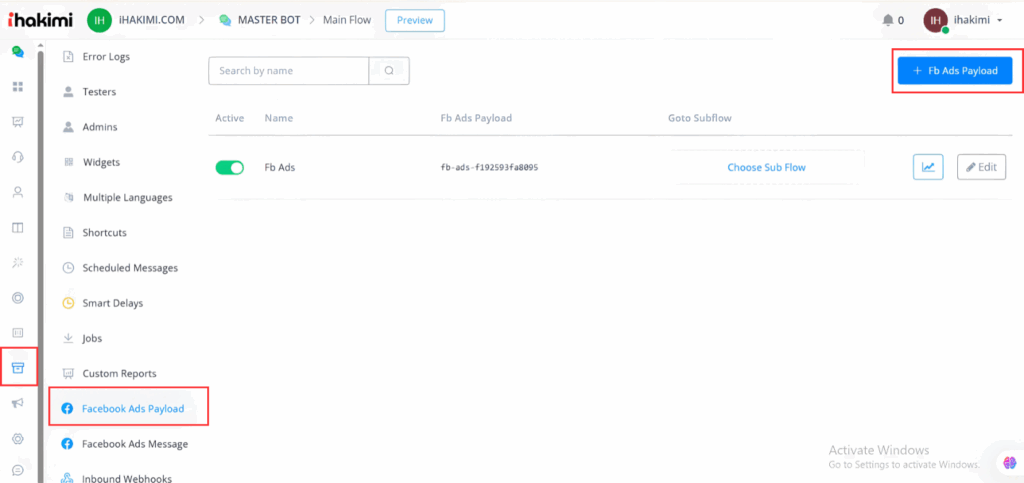
- You can choose the subflow you want to connect to the user.
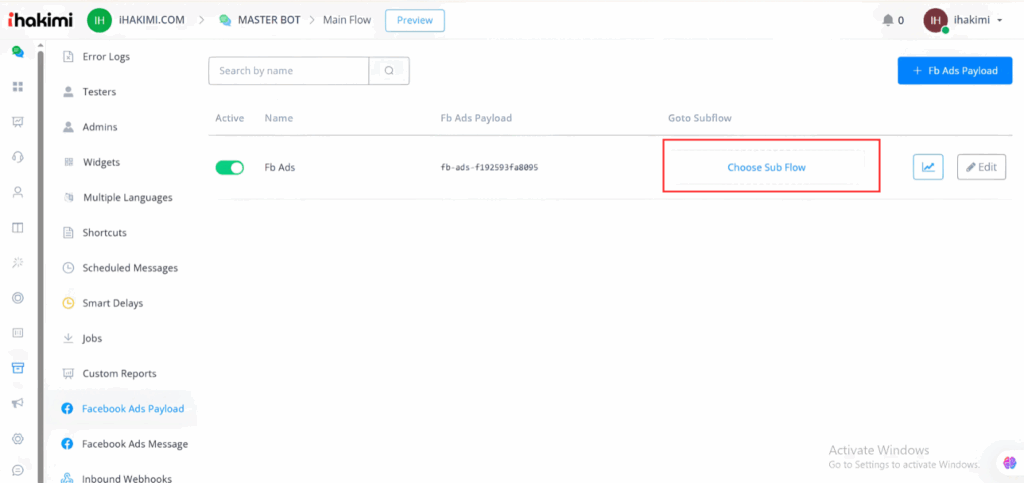
- Click in “Edit” and copy the Payload displayed.
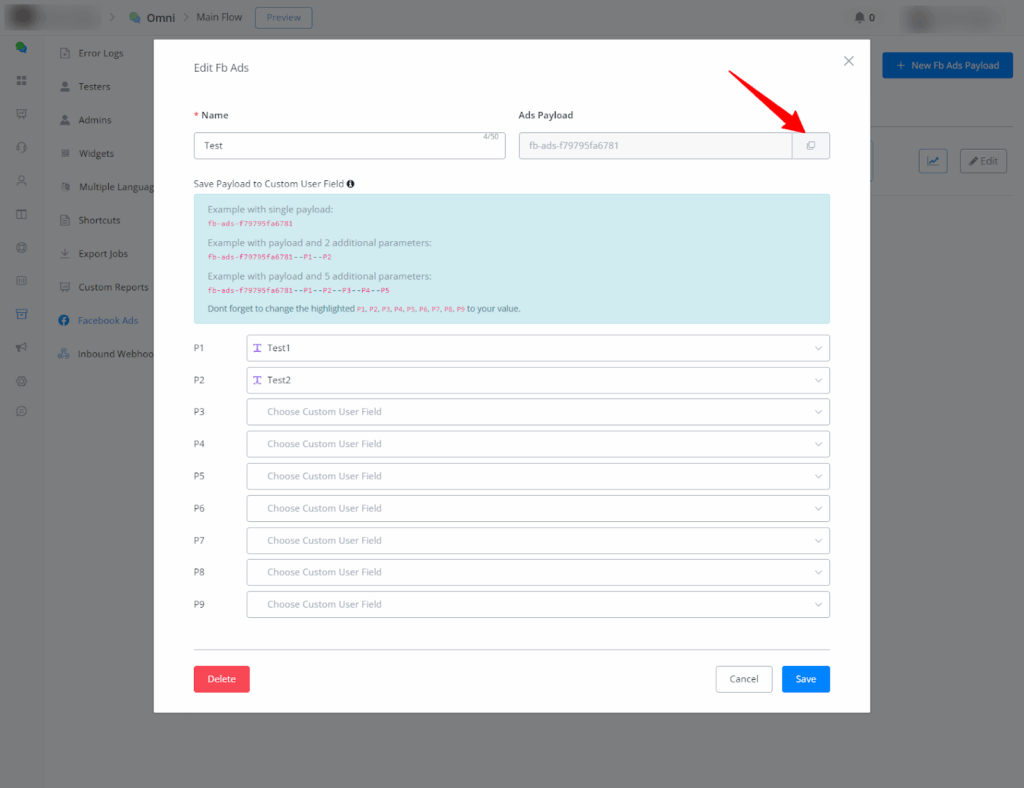
Additional Features
- UTM Parameters: You can add up to nine UTM parameters to the Payload in ihakimi to track your Facebook Ads traffic and save automatically this information in Custom User Fields.
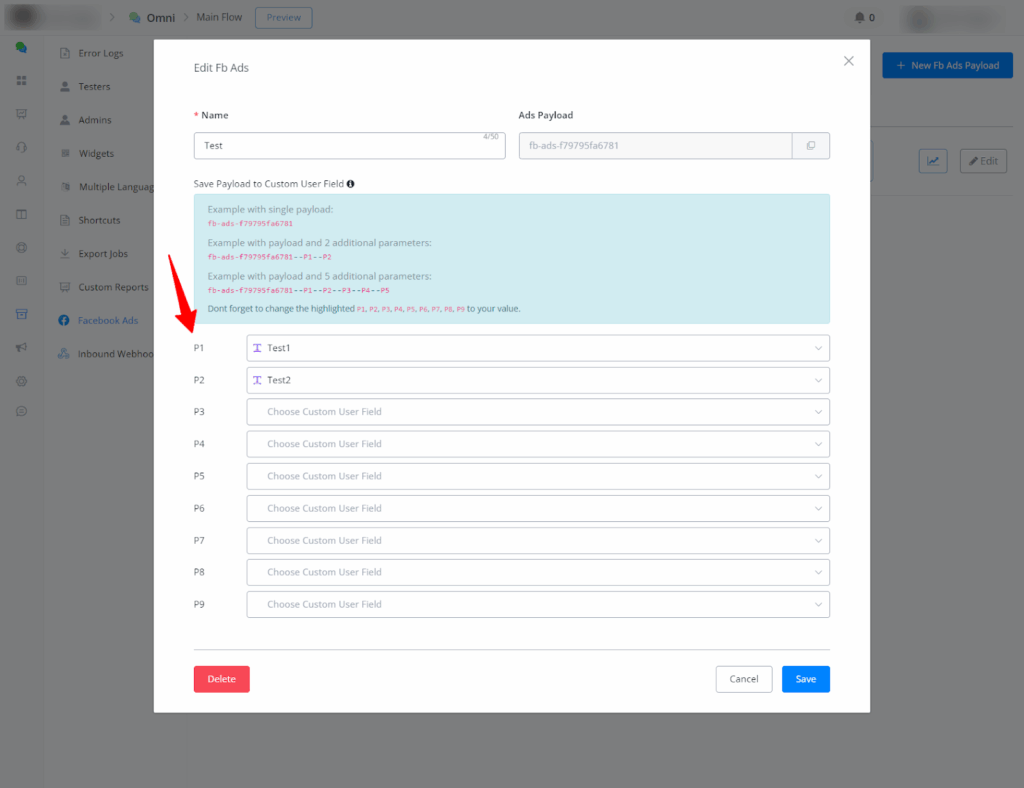
- Analytics: ihakimi provides a mini-dashboard to analyze data like clicks and user demographics from your Facebook Ads.
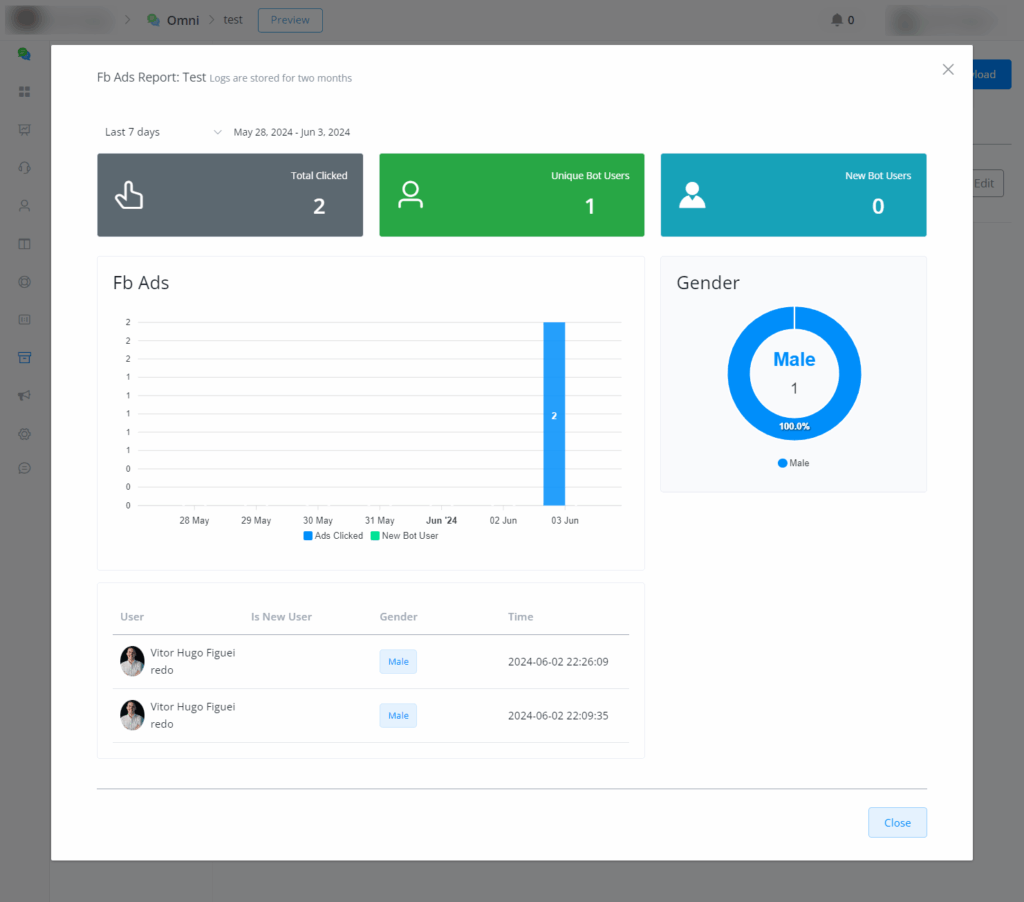
- Create a Facebook Messenger Ads Campaign:
- In Facebook Ads Manager, create a new campaign and select “Click to message” as the objective.
- Choose Messenger as the message app and select the Facebook Page connected to your ihakimi account.
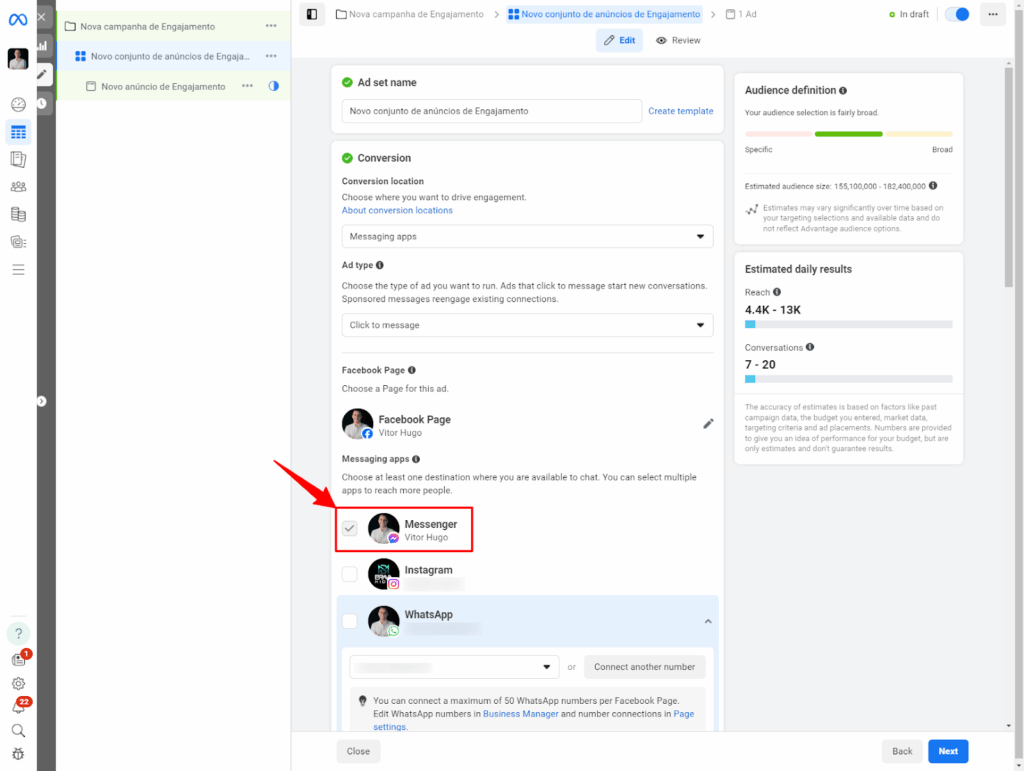
- Set up your ad creatives (text, headlines, images) and choose “Send message” as the call to action.
- Configure Message Template:
- In the Message Template section, select “Partner App” and “Select Flow”
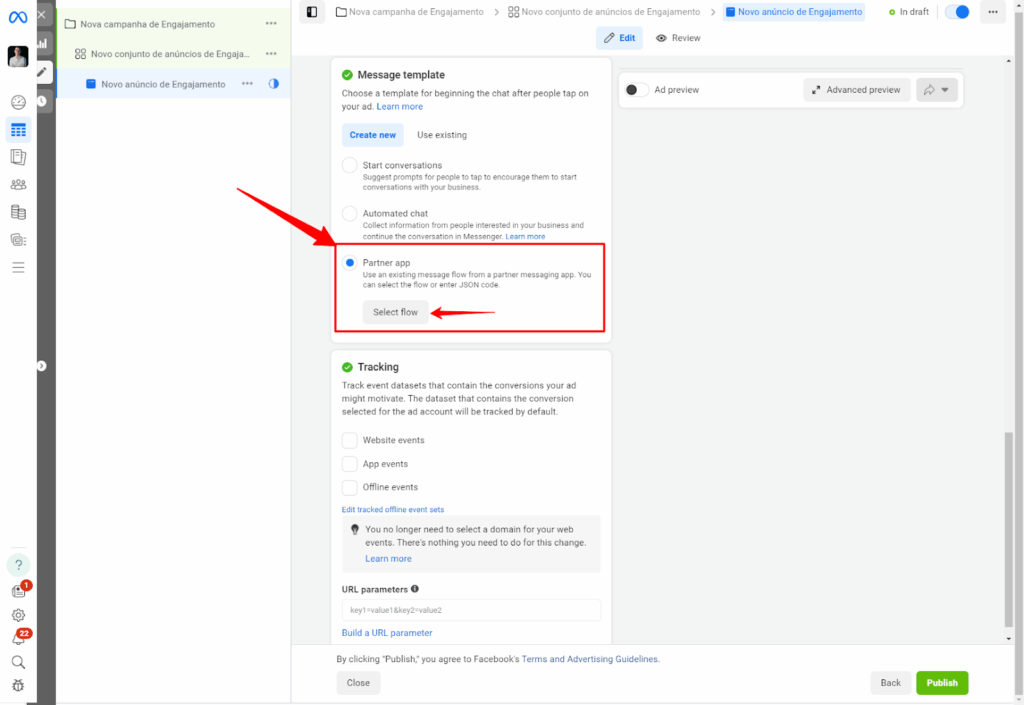
- Now you can select “Enter JSON Code”.
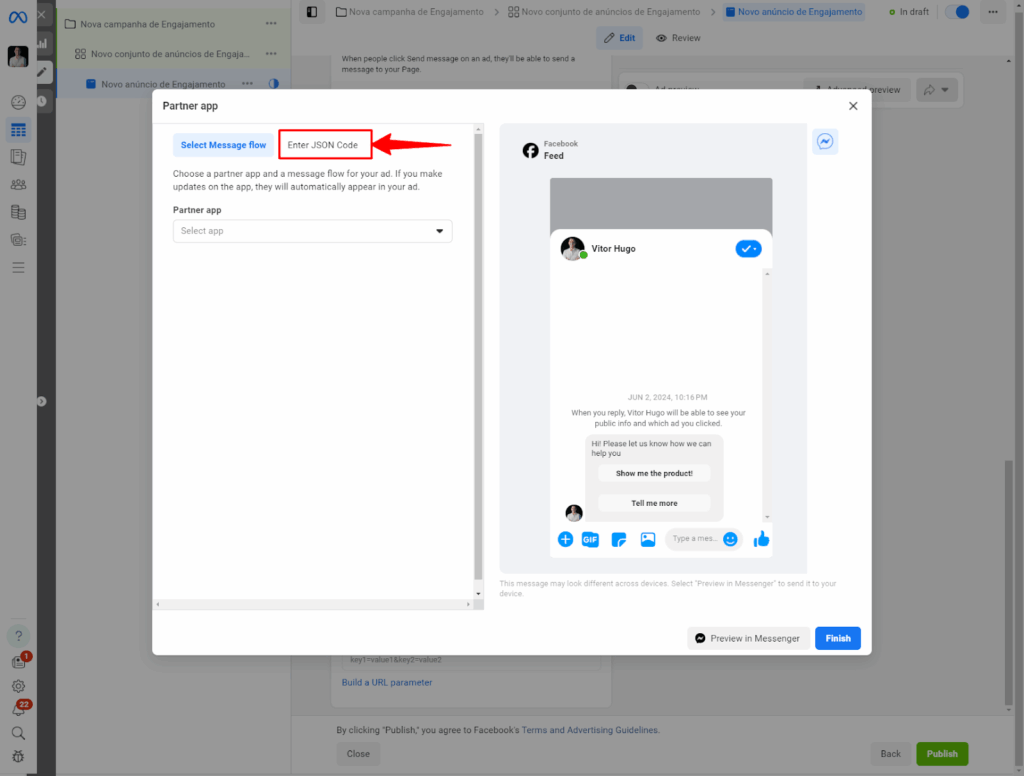
- Now you can paste your ihakimi Payload with your parameter if you have in “USER_DEFINED_PAYLOAD” and customize your template message.

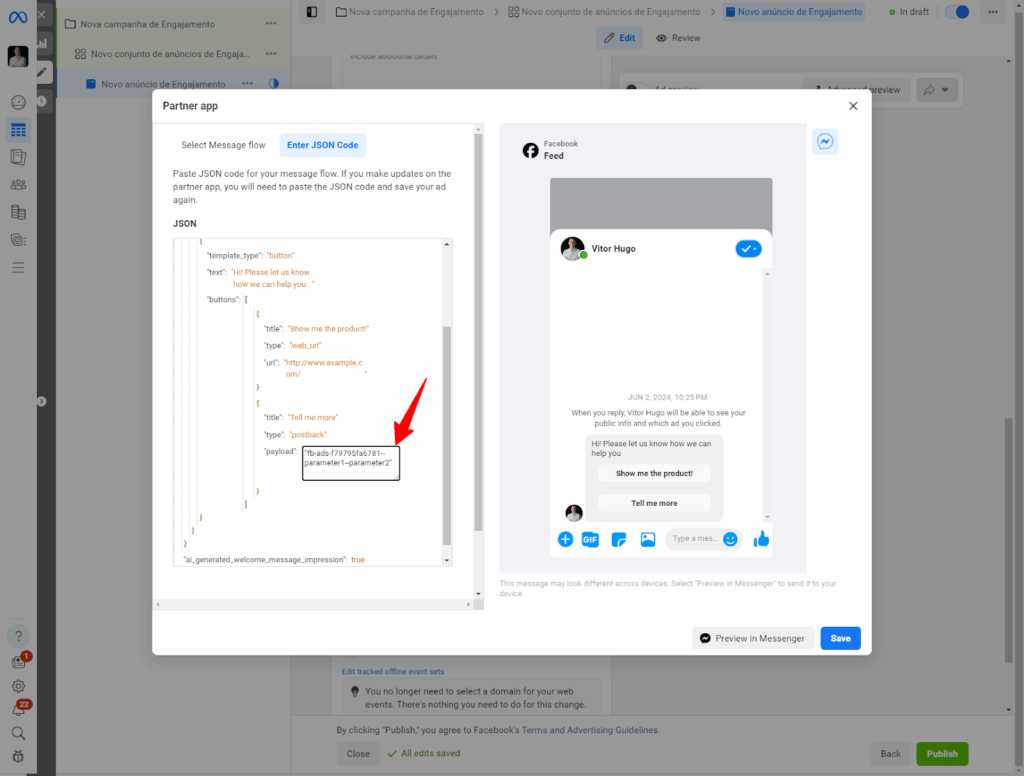
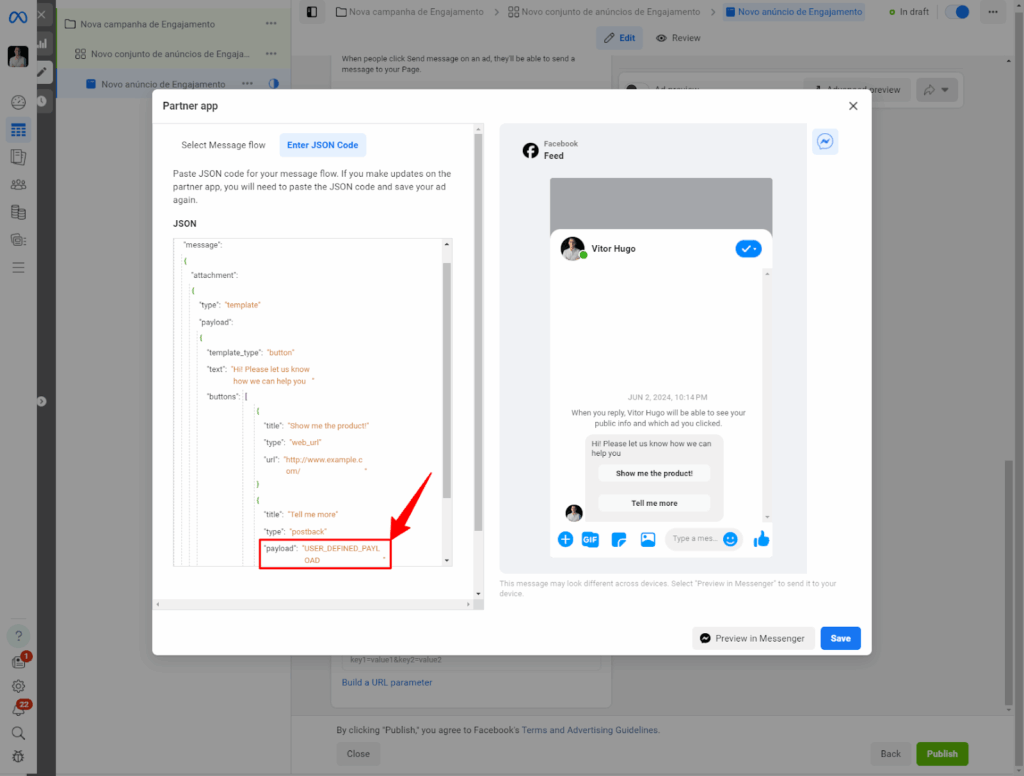
Note
- Ensure your Facebook Page and ihakimi account are connected.
- Choose “Start conversation” in the Messenger Template.
- Use “Partner App” and the Payload to link your ihakimi flow with buttons or quick replies.



