- Create product catalog & Upload Inventory to Facebook
- Special requirement for selling in India
- Sync the products from Facebook to ihakimi
- Connect Product catalog with WhatsApp number
- Send product catalog message
- Set up product inquiry trigger
- Set up whatsapp order created trigger
You can showcase and share your products and services with your customers for them to browse items and add to a cart without leaving the chat.
To use products and catalogues in your WhatsApp Business API account, please follow the next steps.
Create product catalog & Upload Inventory to Facebook
First, you need to upload your inventory to Facebook. You can use the API or Facebook’s Commerce Manager to do that.
Your inventory needs to be uploaded to Facebook in a catalog format — see About Catalogs for more information.
If you already have a Facebook catalog set up, we suggest that you leverage that catalog for WhatsApp commerce use cases.
If you need to create a catalog, there are two possibilities:
You can upload only one catalog per WhatsApp Business Account (WABA), but the same catalog can belong to multiple phone numbers.
Special requirement for selling in India
If you are selling in India, you need to comply with Facebook requirement about product catalog.
Sync the products from Facebook to ihakimi
Now back to ihakimi, go to WhatsApp Cloud channel, you can click “View Catalog”, and then it will pull all the catalogs under your current business account.
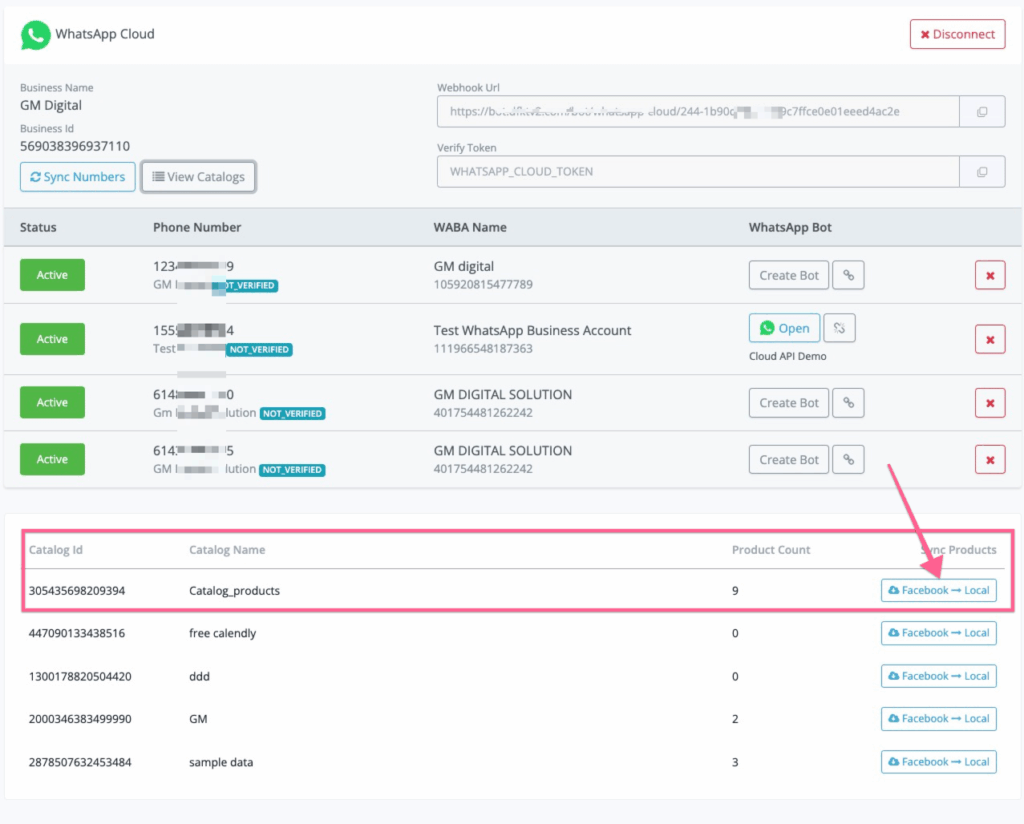
And select the “Facebook to Local” button as per the screenshot above. You should be able to sync all the products in your Facebook catalog back to our built-in eCommerce.
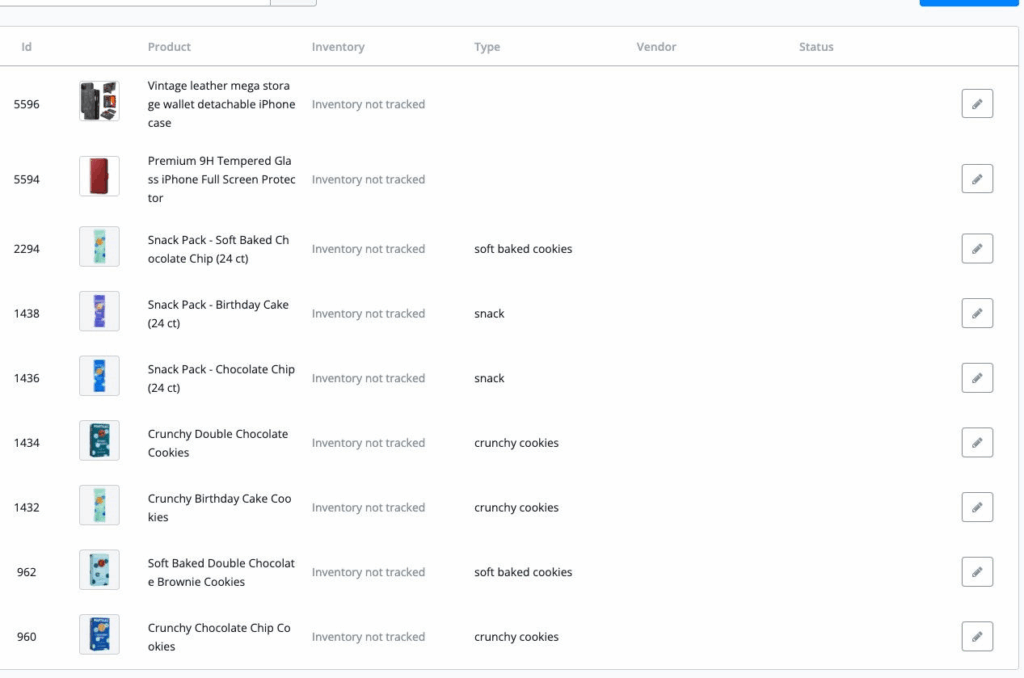
And the most important thing here is to make sure the “SKU” in ihakimi is the same as “ContentID” with your Facebook Catalog.
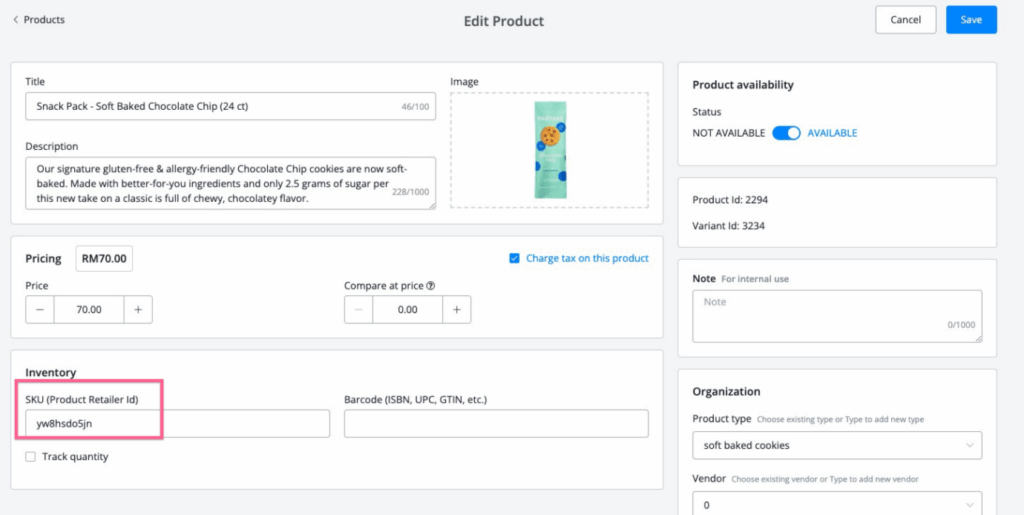
And here is the same value in Facebook Catalog.
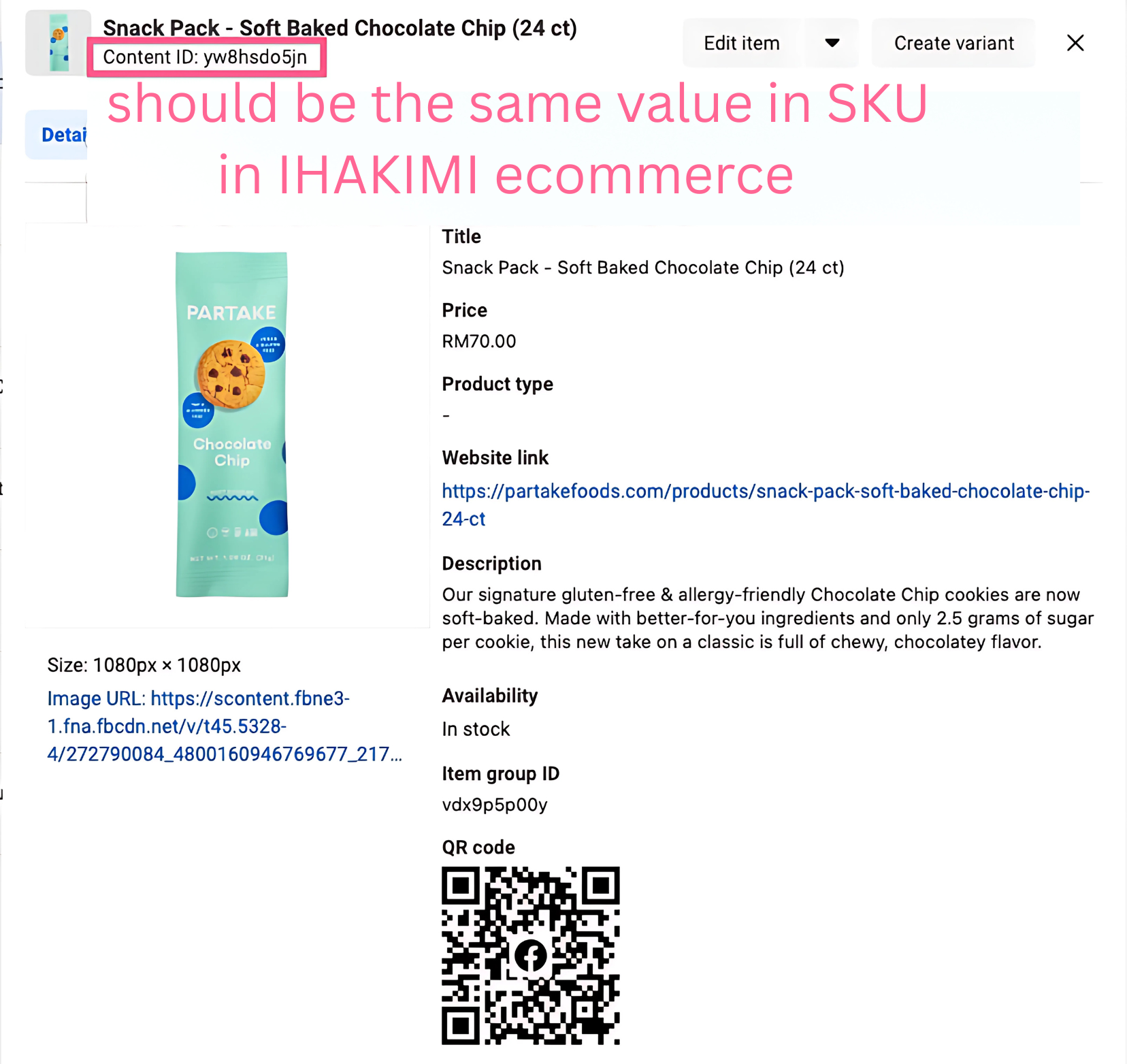
Connect Product catalog with WhatsApp number
You need to connect your WhatsApp number with a product catalog. Only after that, you can send the product catalog messages.
Send product catalog message
Now you have to sync the product catalog into ihakimi built-in eCommerce, you can now use the send product in the send message node.
If you go to your WhatsApp Cloud API, when you click “View catalogue”, you will be able to see the catalog ID that is connected with your WABA account.
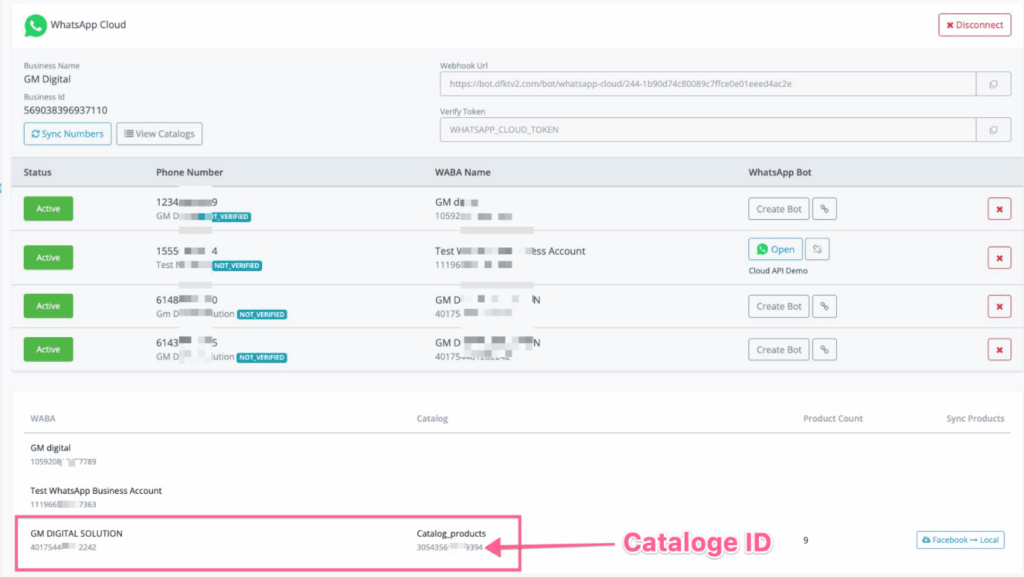

You can select to send single product message or multiple product message
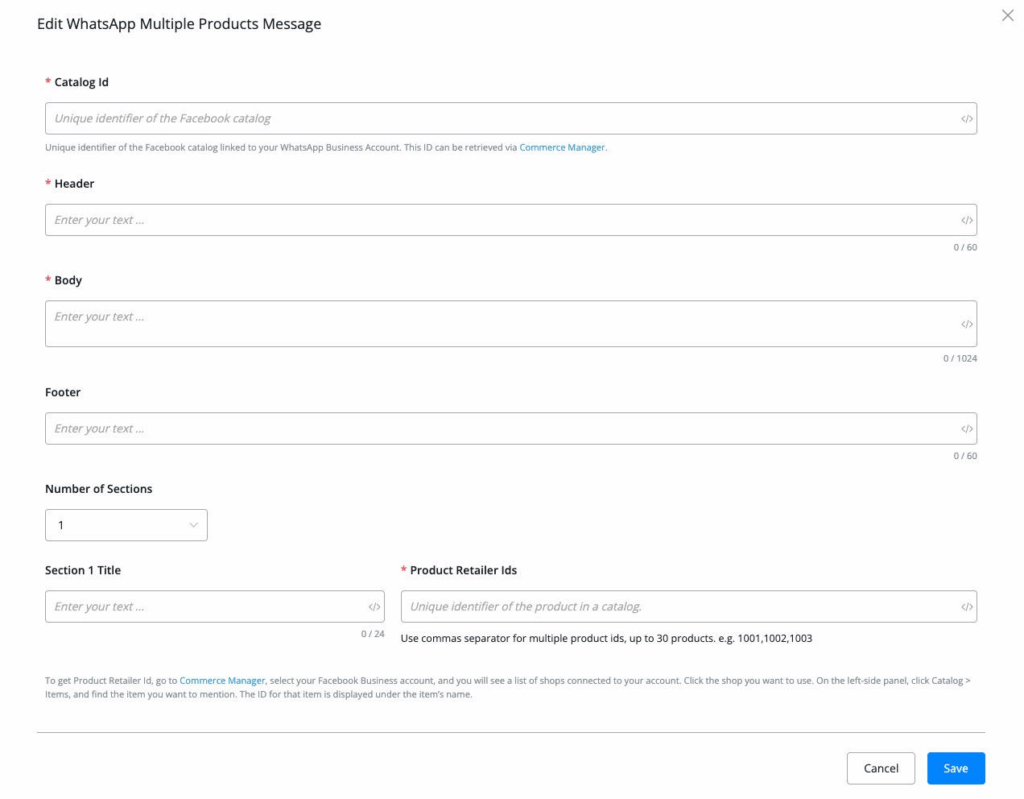
If you are sending multiple product messages, you can select how many sections you want to include, and then choose the retail ids(which are contentID in the Facebook Catalog).
If you have already synced Facebook Catalog with ihakimi ecommerce, you can use the “Get products” action to dynamically populate the retails IDs.
You can go to Actions, and then select “ecommerce”, and then “Get products”
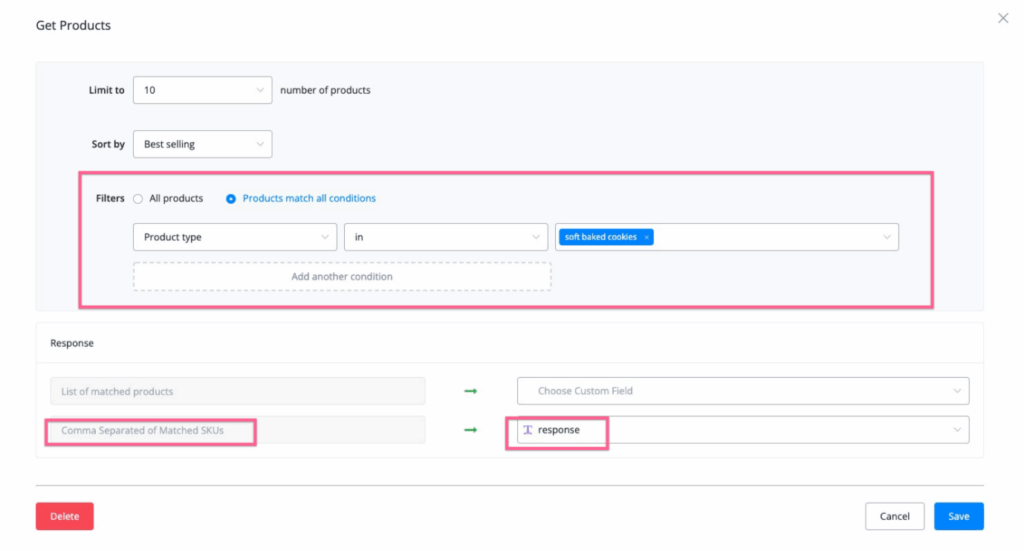
You can use built-in filters to dynamically populated the retail IDs to use in sending product catalog messages.
Set up product inquiry trigger
You will learn more about setting up a “WhatsApp product inquiry trigger”. This will trigger the message every time your customer sends you a message inquiry on the product detail page.
Set up whatsapp order created trigger
WhatsApp order received trigger will be triggered when the user sends the cart.
You can use the value inside of this trigger to generate the checkout link for the user.



