This guide will help you set up the Meta Conversions API using ihakimi to send conversion events from Facebook, Instagram, and WhatsApp. Each platform has specific requirements and setup steps, which are outlined below.
Overview
● You will create a Messaging Data Source in Meta Events Manager.
● Then retrieve credentials (Access Token and Data Set ID).
● These credentials are added in ihakimi.
● Finally, you will trigger events using the Meta Conversions API inside ihakimi Flow Builder.
Step 1: Create a Messaging Data Source
1. Go to Meta Events Manager : https://business.facebook.com/events_manager
2. Click + Add Data Source.
3. Select Messaging as the source type, then click Next.
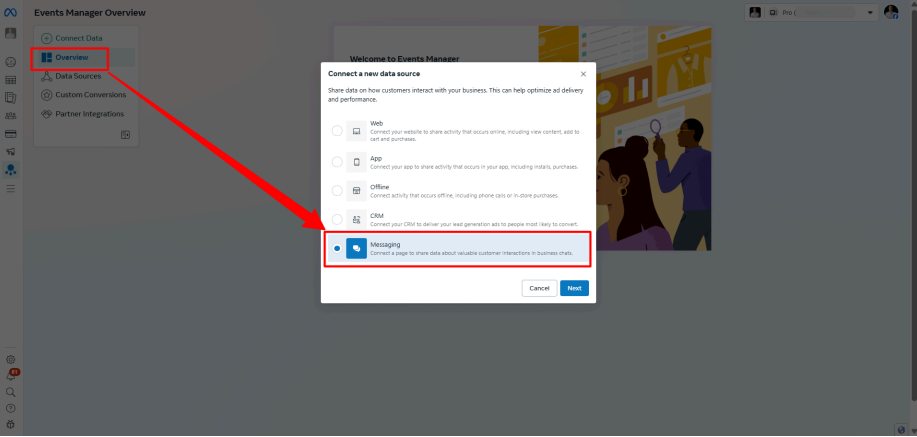
A) Facebook Integration
Step 1: Select Facebook Page
1. Choose Facebook as the platform.
2. Select your Facebook Page.
3. Grant all permissions requested.
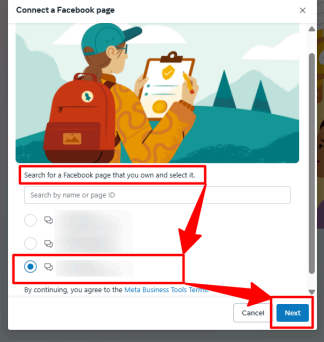
If your page does not appear:
● Ensure your Facebook account is an admin on the page.
● The page must be active and connected to a Business Manager.
Step 2: Name the Data Source
1. Enter a unique name (avoid using the exact page name).
2. Click Start Integration.
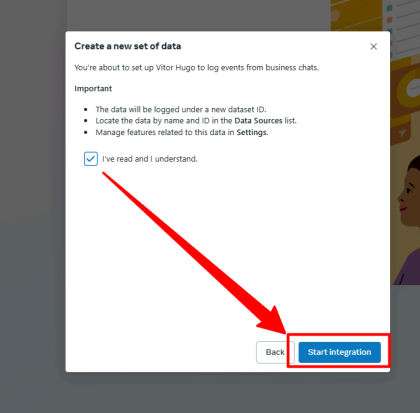
- Wait for confirmation, then close the setup window.

Step 3: Copy Access Credentials
1. Navigate to the Settings tab of the new data source.
2. Copy the Data Set ID.
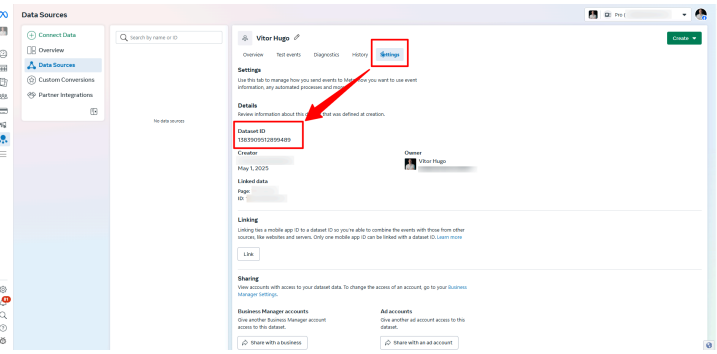
- Click Generate Access Token, then copy it.
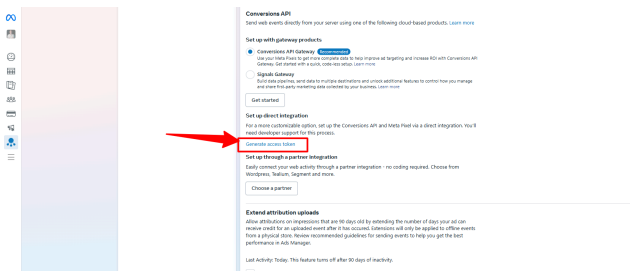
Step 4: Add Credentials to ihakimi
1. In ihakimi, open your workspace settings.
2. Go to Integrations > Meta Conversions API.
3. Paste the Data Set ID and Access Token into the appropriate fields.
4. Click Save.
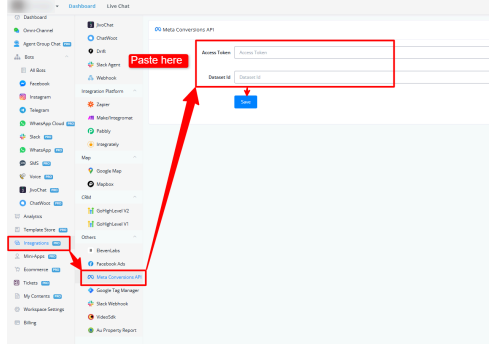
Step 5: Sending Events in ihakimi Flow Setup
1. Open your Flow Builder in ihakimi.
2. Add an Action Node.
3. Choose: Events Actions > Facebook/Instagram/WhatsApp APIs > Meta Conversions API
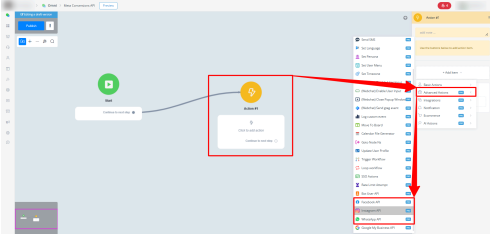
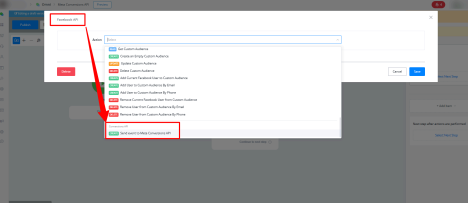
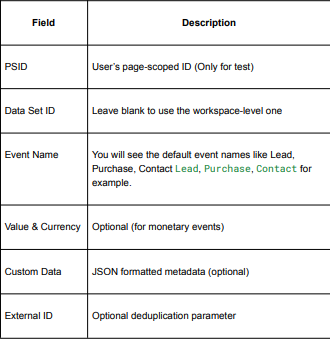
Step 6: Testing Events
1. In Meta Events Manager, open your Data Source.
2. Go to the Test Events tab and select the channel for the test.
3. Copy the Test Event Code.

- Paste this code in the ihakimi action when testing.
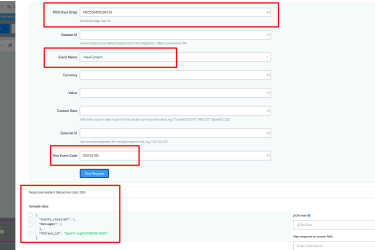
- Run the flow and verify the event appears in the Test Events panel
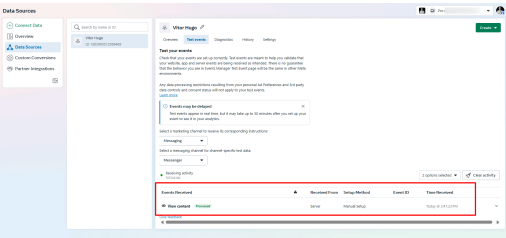
Note, you can get the PSID for your test by clicking in Explorer Graph API and copy the PSID from the data:
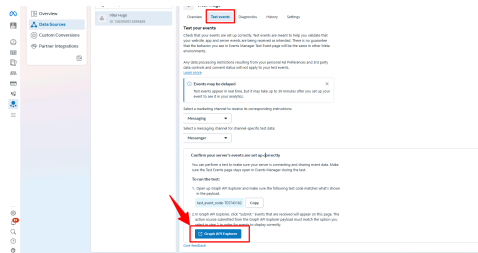
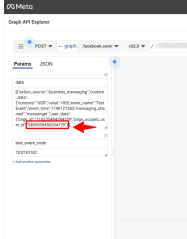
Step 7: Click-to-WhatsApp Ads (CTWA) Special Setup
If you are running CTWA ads:
● When the user sends a message, the payload includes a referral ID.
● You need to capture this referral ID inside your flow.
● Additionally, you must pass the Facebook Page ID associated with the ad. Both values are required for the event to be properly attributed by Meta.
To obtain the CTWA_clid you can see the tutorial in the link below, in which we explain how to save the CTWA_clid payload through the WhatsApp Ad Referral Trigger:
Important Notes
WhatsApp Integration
● Must use a WhatsApp Business Platform number (not personal WhatsApp).
● The number must be connected to a Facebook Page ID.
● For Click-to-WhatsApp Ads (CTWA), you must handle referral IDs. If not listed:
● Make sure your number is connected via the WhatsApp Business Manager settings.
Instagram Integration
If Instagram is not listed:
● Open the Instagram app > Settings > Account Center > Connect to Facebook.
Troubleshooting Common Issues
● Page or IG profile is not connected to a Business Manager.
● Trying to use personal WhatsApp account instead of business.
● Token expired or not generated properly.
● Facebook Page is inactive or lacks required permissions.
● Missing referral ID or Page ID for CTWA campaigns.
● Ad account has restrictions or billing issues.
Final Notes
Once everything is correctly configured:
● You can reuse the same Data Source for multiple flows.
● No need to re-integrate unless you want to separate events by brand or platform.
● Always test before going live to verify Meta is receiving the events. Your Meta Conversions API integration is complete.
If you encounter any issues or have any feedback, feel free to open a support ticket by emailing us at [email protected]



