Why Use Instagram Ads Referral Trigger?
This trigger is a game-changer for businesses aiming to:
- Customize user journeys based on specific ad campaigns.
- Ensure users receive tailored responses without overlaps or redundancies.
- Seamlessly connect Instagram ads with automated chat systems.
Step 1: Setting Up the Trigger
- Navigate to Triggers:
- Head to Automations > Triggers in your automation platform.
- Locate the option for Instagram Ad Referral.
- Create a New Trigger:
- Set up the trigger and specify the subflow you want to redirect users to. This ensures users land on the appropriate automated journey based on the ad they interacted with.
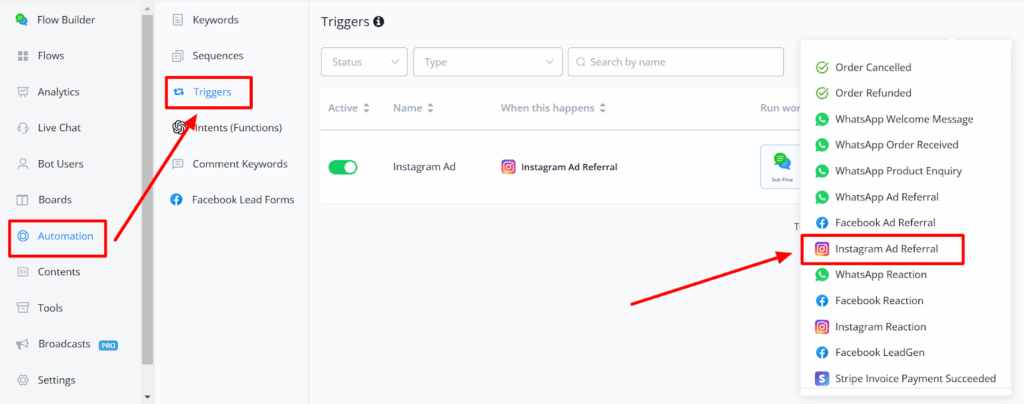
- Save Key Data:
- Save the referral payload and Ad ID in a Custom User Field (CUF) for future reference and tracking.
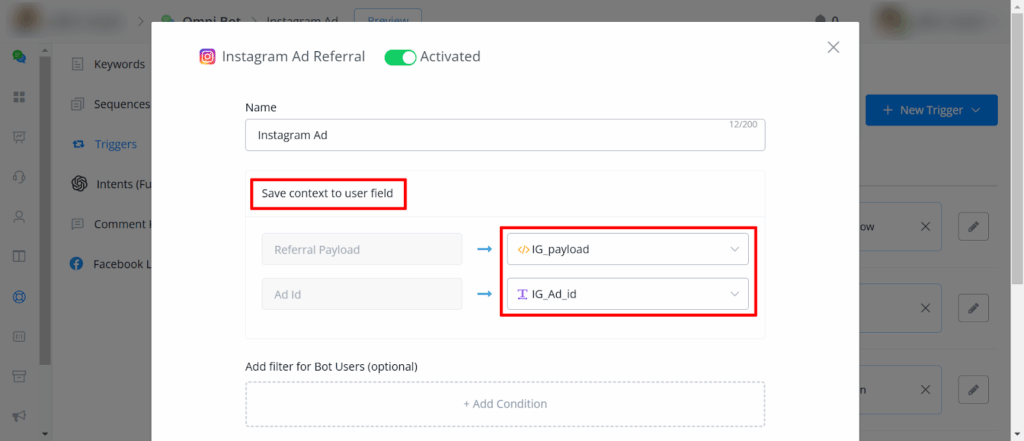
Tip: While setting up, be sure to save both the referral payload and the Ad ID in the Custom User Fields (CUF). This will make it easier to track and segment users based on their interactions.
Choosing the subflow that will redirect the user to the correct flow:
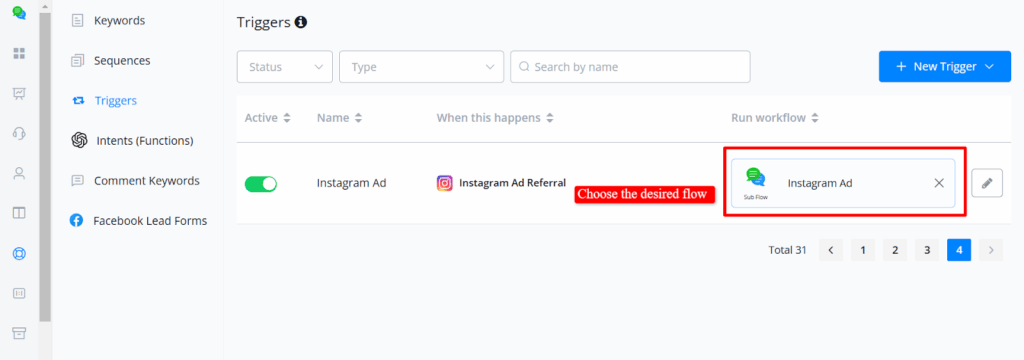
Step 2: Configuring the Subflows
Subflows help you guide users to the right conversation based on the ad they clicked on. Here’s how to do it:
- Add a Condition Node:
- At the start of your subflow, add a condition node.
- Configure this node to check the Instagram Ad ID and direct the user to the appropriate flow.
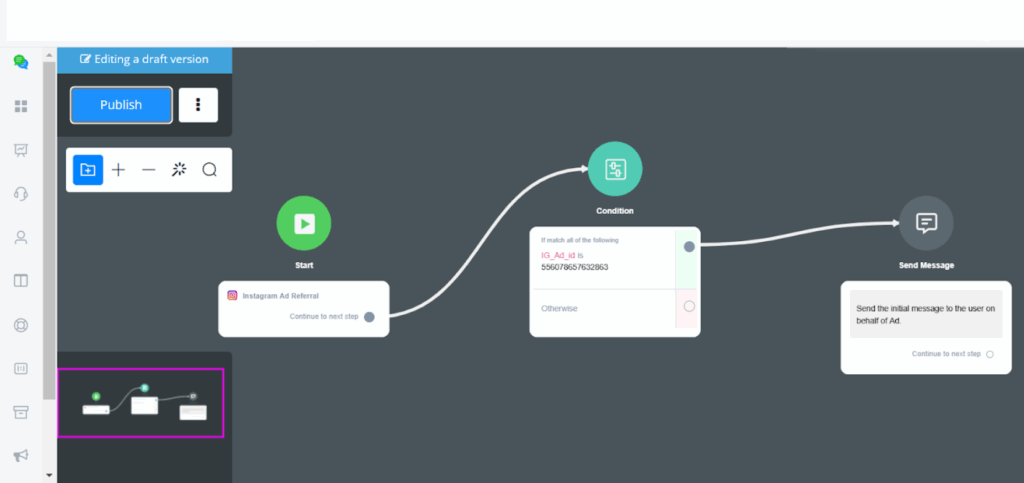
Step 3: Handling Duplicate Messages
Avoiding duplicate messages is crucial for a seamless user experience. Here’s how to manage it:
Situation 1: Active Default Response
- Create a separate default response flow.
- Add a condition to check if the last message type includes “ads.”
- If the traffic originates from an ad, do not send any additional messages, as the ad’s router flow will handle the response.
Situation 2: Inactive Default Response
- Modify your Main Flow to include a condition node at the start.
- Check the last message type to determine if it’s ad-related.
- If it is, suppress any additional default responses to avoid redundancy.
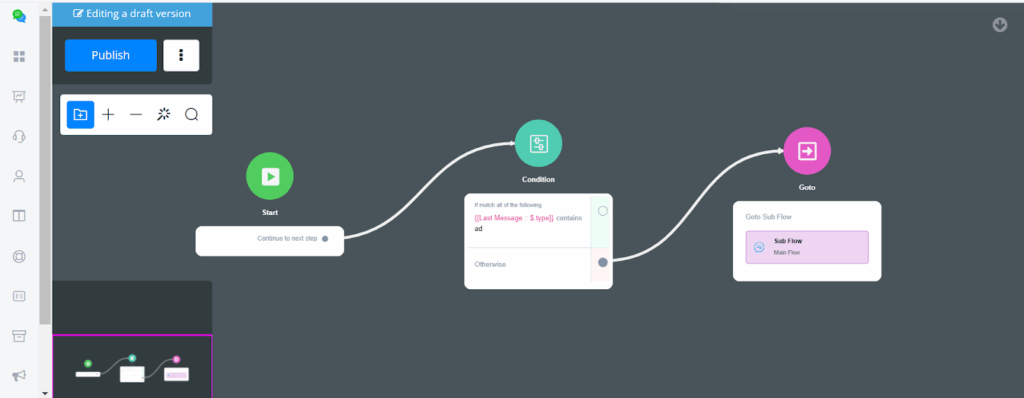
The setting of condition:
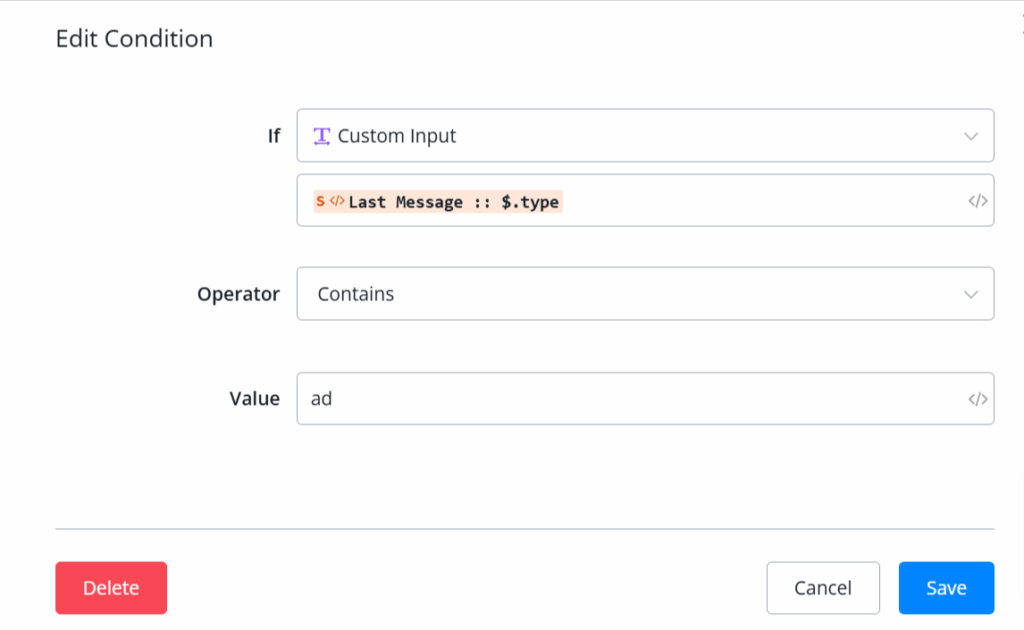
Step 4: Setting Up Ads in Ads Manager
- Choose Instagram Messaging:
- When creating your ad, select Instagram as the messaging app.
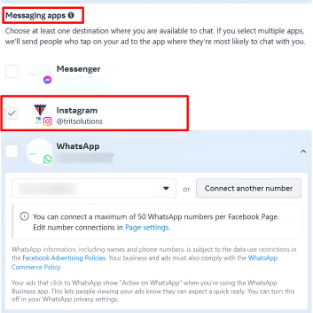
- Redirect to Instagram:
- When users click the ad’s call-to-action (CTA) button, they’ll be redirected to Instagram, where the automation will take over via your platform (e.g., ihakimi).



