Auth section is where you do authentication configuration. Usually, most API services require authentication to prevent unauthorized requests.
Mini-App V2 system support 2 types of authentications, Api Key and OAuth v2.
Api Key
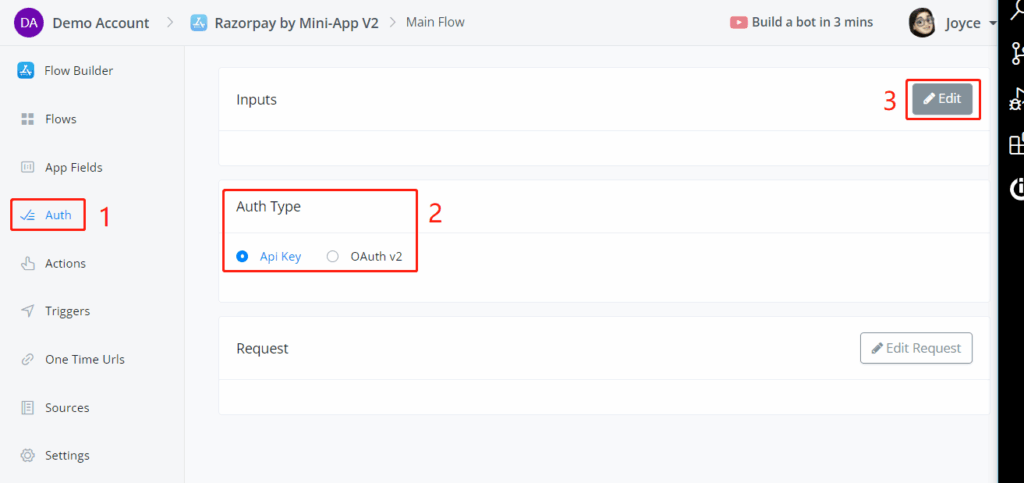
Choose Api Key in the Auth Type and click on Edit, then Add Items to add auth inputs.

| Parameters | Description |
|---|---|
| Unique Name | Unique in all auth inputs, you are unable to insert a space. Use underscores or hyphens to separate words |
| Type | Choose String for text without carriage returns, Number for integer or float numbers, Text for text with carriage returns, Select for static or dynamic source input |
| Title | Title shows on the user interface |
| Required? | Is this input a must? if not, switch off and provide a default value if needed |
| Save to App Field | Specify where to store the value. Create a new app field right here by typing in a new field name and selecting a field type in the pop-up, or search an existing field |
| Placeholder | Grey prompt shows in the input box |
| Description | Black prompt shows under the input box |
Add as many auth inputs as you need, click on Save when you finish.
OAuth V2
Choose OAuth v2 in the Auth Type and configure the 3 steps shown below it.
Auth Request
If you need to send the auth inputs to get more information, use Auth Request.
For example, some third-party service providers require users to provide their username and password. And with these 2 values, they generate a token for later communication in a few hours.
In this case, you can gather username and password in auth inputs and send the token request in Auth Request.
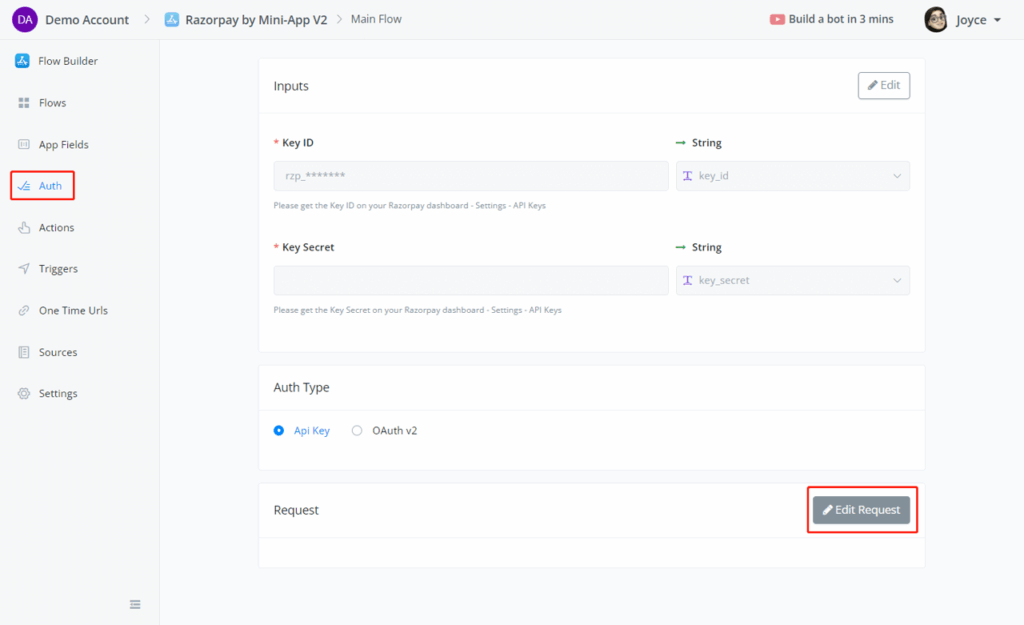
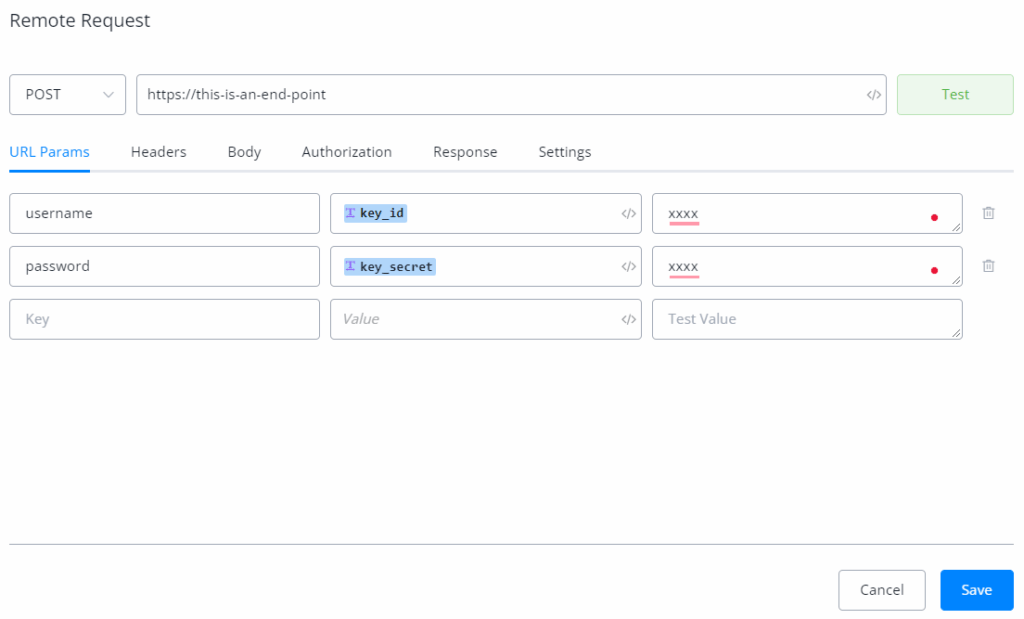
Configure the external request and click on Test, you will see the data you need in the response area. Select the token and map it back to the app by clicking the Add button. Click Save to save your auth request:




