Action is the core of the app. It shows what your app can do. On the user side, they simply give you inputs and get their outputs. So, each mini-app action consists of 3 parts,
| Part | Description |
|---|---|
| Inputs (optional) | To get data from chatbot |
| Outputs (optional) | To return data back to chatbot |
| Subflow | To run when the action is called |
Create
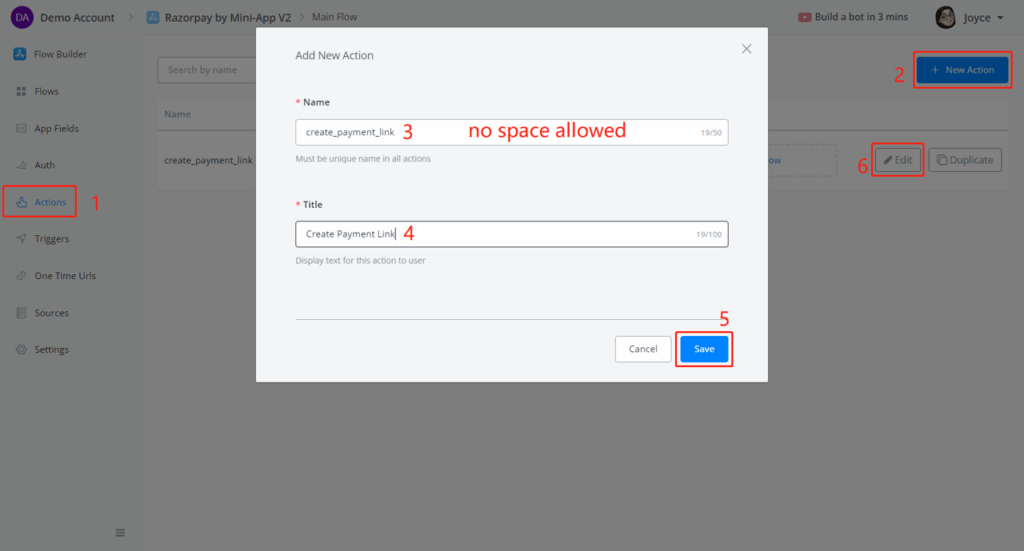
Follow steps 1 to 6 in the above screenshot to create an action and start editing it.
Action Inputs
By following your API documentation, you can see what parameters are required, what types of values are they and, are they mandatory or optional.
Click on Add Items in the Inputs section:
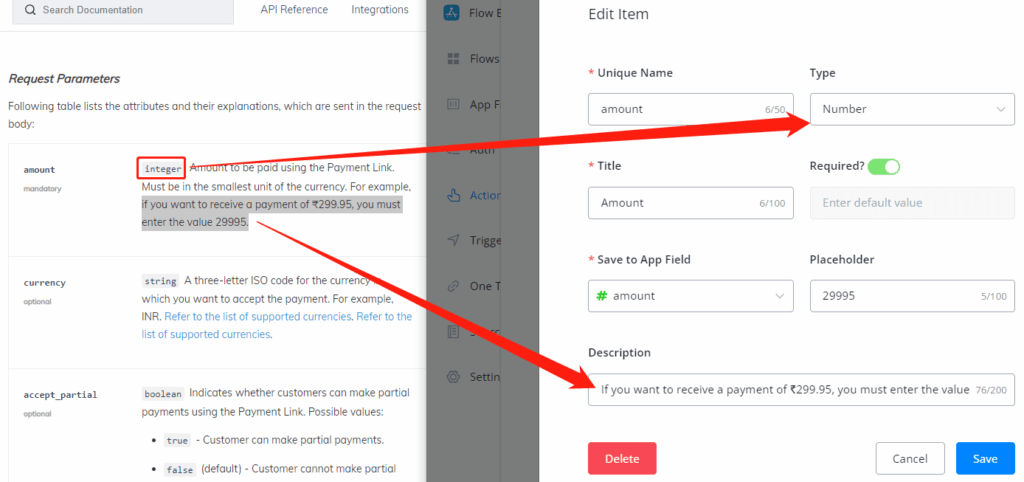
Have your documentation and ihakimi side by side, and copy and paste information accordingly.
| Parameters | Description |
|---|---|
| Unique Name | Unique in all auth inputs, you are unable to insert a space. Use underscores or hyphens to separate words |
| Type | Choose String for text without carriage returns, Number for integer or float numbers, Text for text with carriage returns, Select for static or dynamic source input |
| Title | Title shows on the user interface |
| Required? | Is this input a must? if not, switch off and provide a default value if needed |
| Save to App Field | Specify where to store the value. Create a new app field right here by typing in a new field name and selecting a field type in the pop-up, or search an existing field |
| Placeholder | Grey prompt shows in the input box |
| Description | Black prompt shows under the input box |
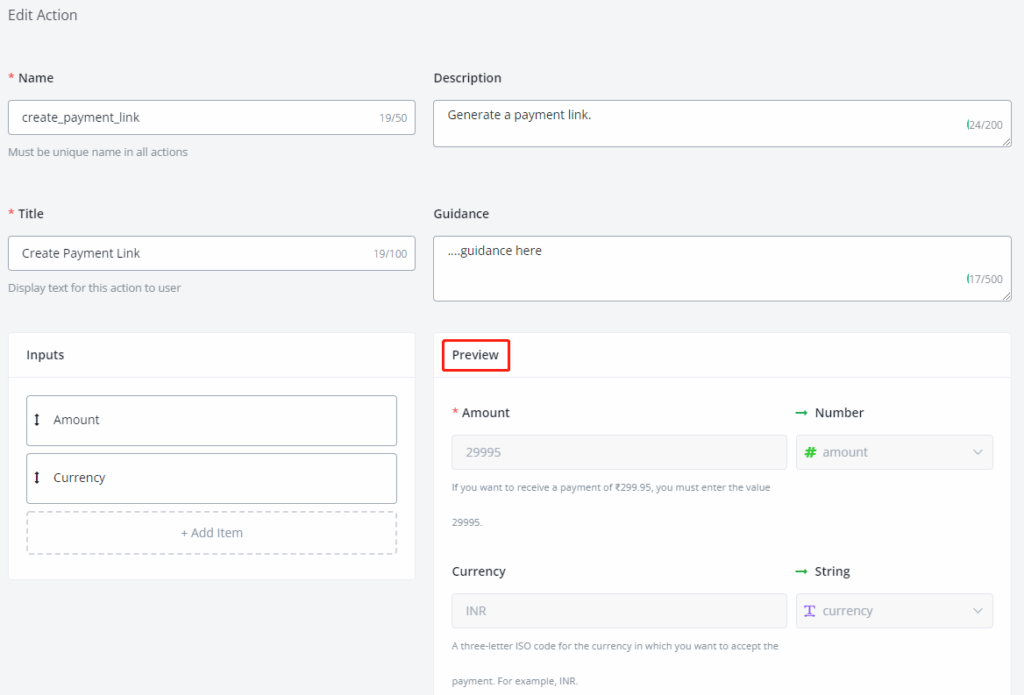
![]() TIP – We suggest you fill in the Inputs first and left the Outputs after you finish the subflow for this action.
TIP – We suggest you fill in the Inputs first and left the Outputs after you finish the subflow for this action.
Put on the necessary description and guidance and have a check on the preview section for your inputs.
Action Subflow
After editing the action info, create a subflow to run when users call this action:
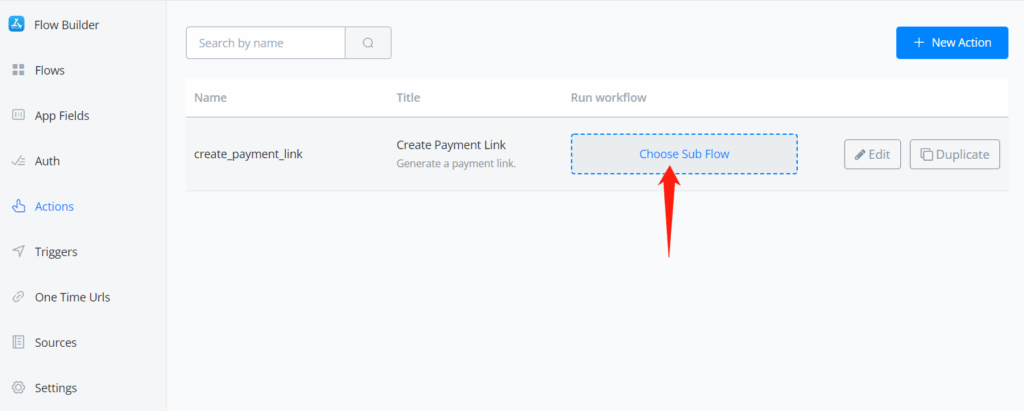
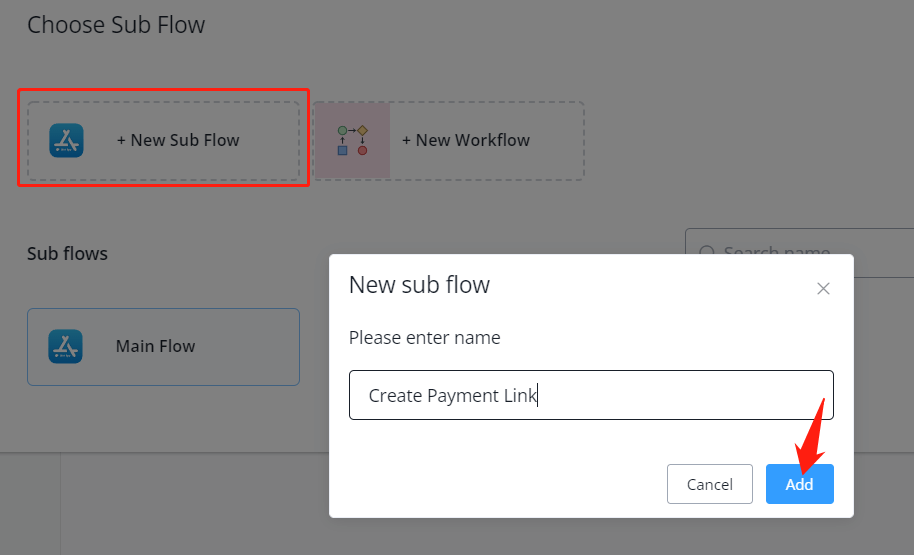
Action Outputs
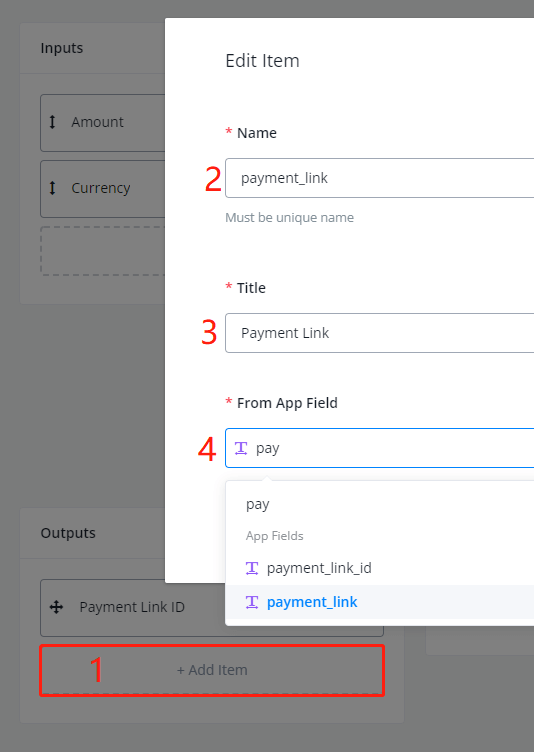
Add needed outputs and click on 2 Save buttons to save not only the output editing, but also the action editing.
![]() TIP – You are unable to create a new app field in From App Field here. Please go to the App Fields section to create new app fields.
TIP – You are unable to create a new app field in From App Field here. Please go to the App Fields section to create new app fields.
![]() Always remember to click on “Save” instead of cancel before you exit the action editing. Otherwise, you lose your action editing.
Always remember to click on “Save” instead of cancel before you exit the action editing. Otherwise, you lose your action editing.



