A Knowledge Base in ihakimi is a centralized repository of information that enables AI agents and automation flows to access your business-specific data to provide more accurate and contextualized responses to users.
Knowledge Base Structure
A Knowledge Base consists of two main components:
- Vector Store: The main container that groups and organizes multiple related files
- Files: Individual documents containing your business information (PDFs, text documents, etc.)
Important: Knowledge Bases are shared among all bots in the workspace, enabling efficient information reuse.
How to Create a Knowledge Base
Prerequisites
- Connect your OpenAI API Key at:
Workspace → Integrations → Artificial Intelligence → OpenAI
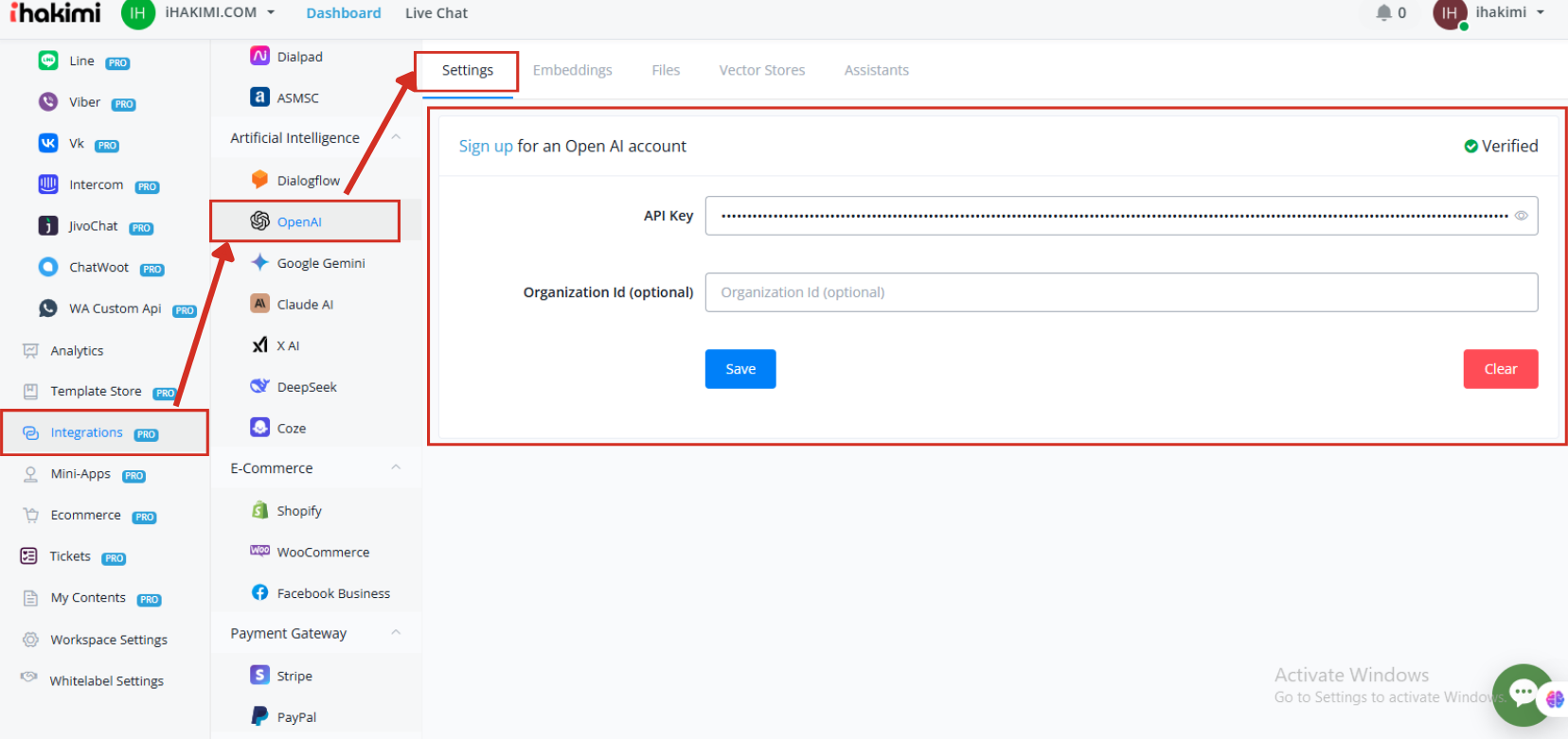
Step-by-Step Guide
- Access AI Hub
- Enter any chatbot
- Navigate to AI Hub → Knowledge Base
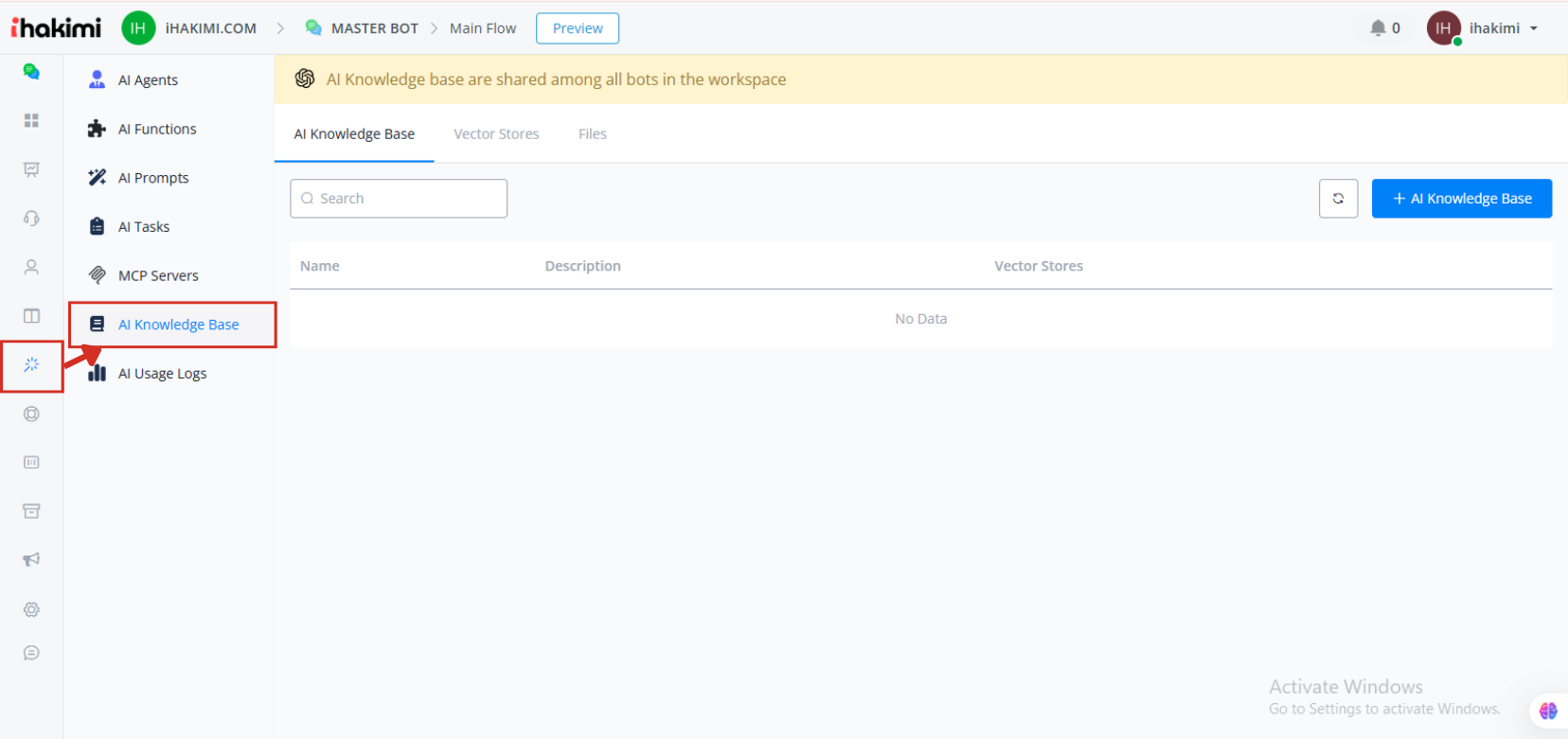
- Create a Vector Store
- Click “Create New Vector Store”
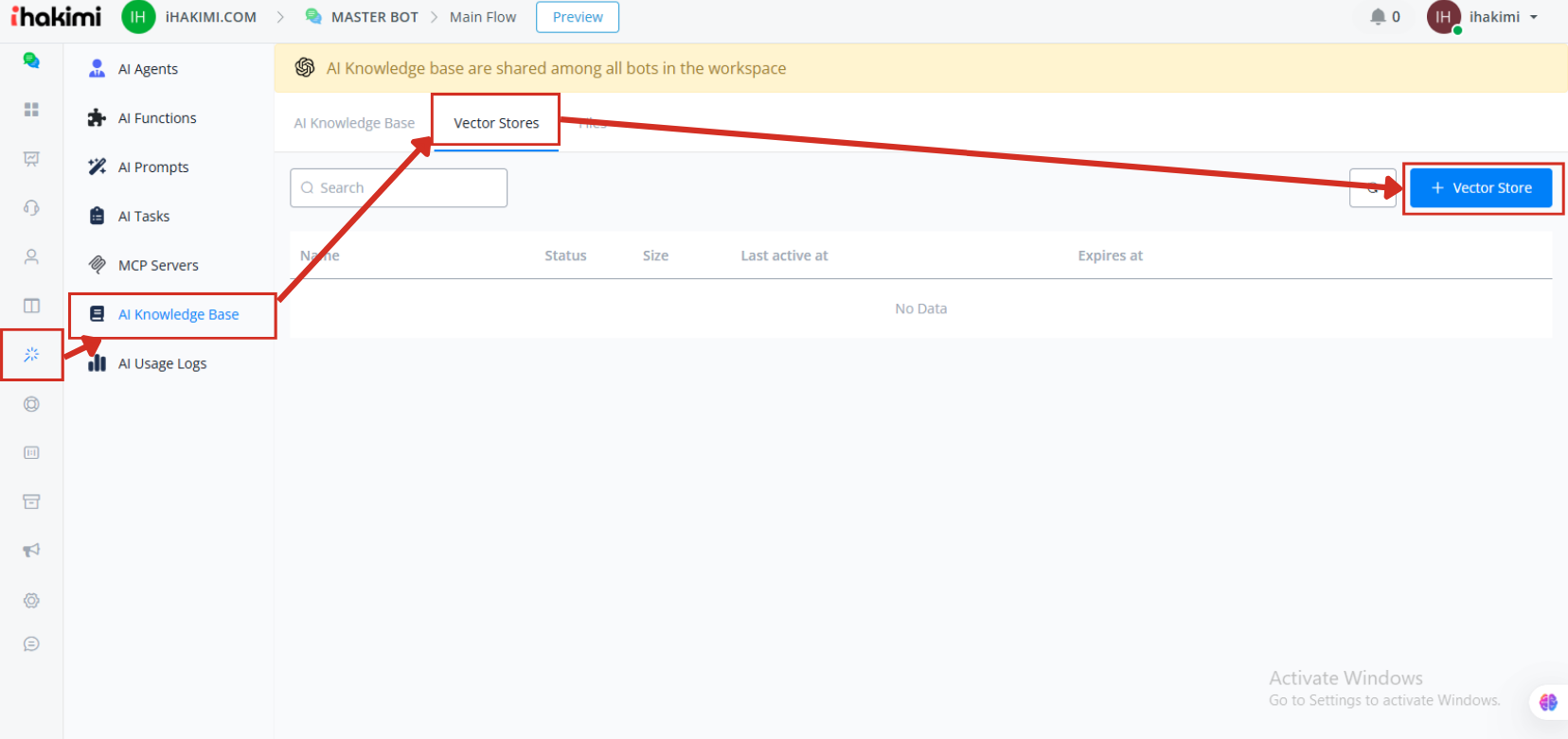
Setting Up the Vector Store
- Define a name (e.g., “Business Info”)
- Set expiration (optional – 0 = no expiration)
- Upload files directly or select existing files
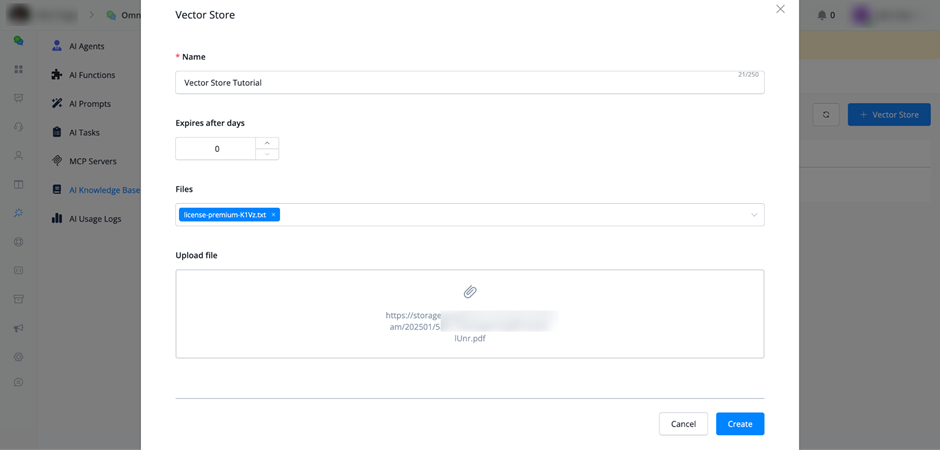
- Add Files
- Click “Files” to add more files
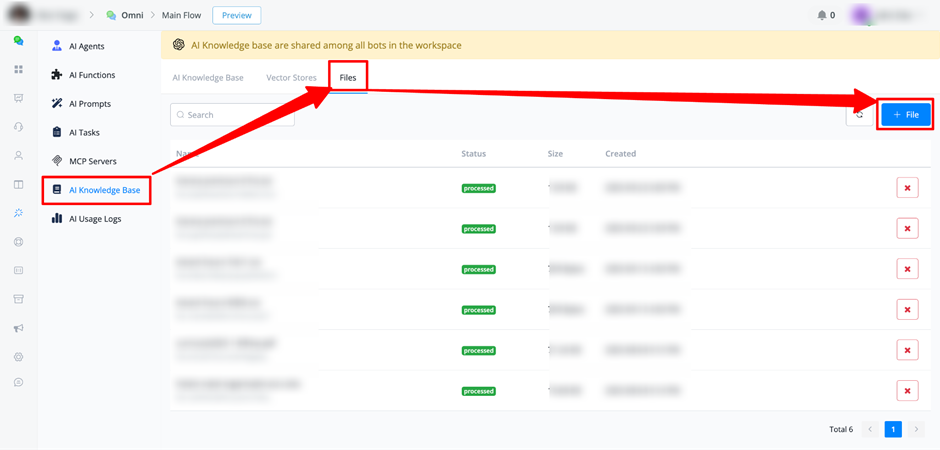
- Create the Knowledge Base
- Click the “+” button
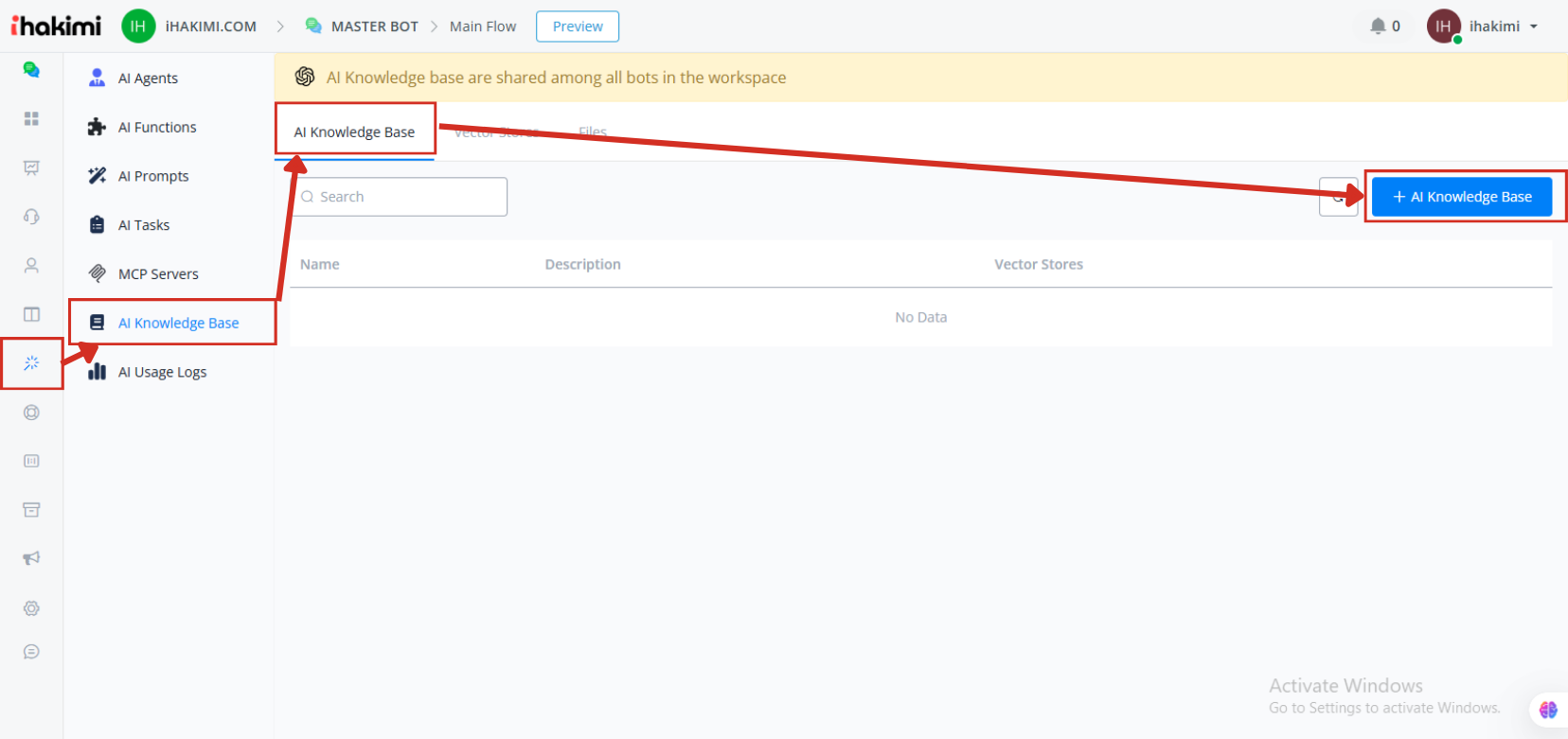
- Name your Knowledge Base
- Add description (optional)
- Select the created Vector Store
- Save settings
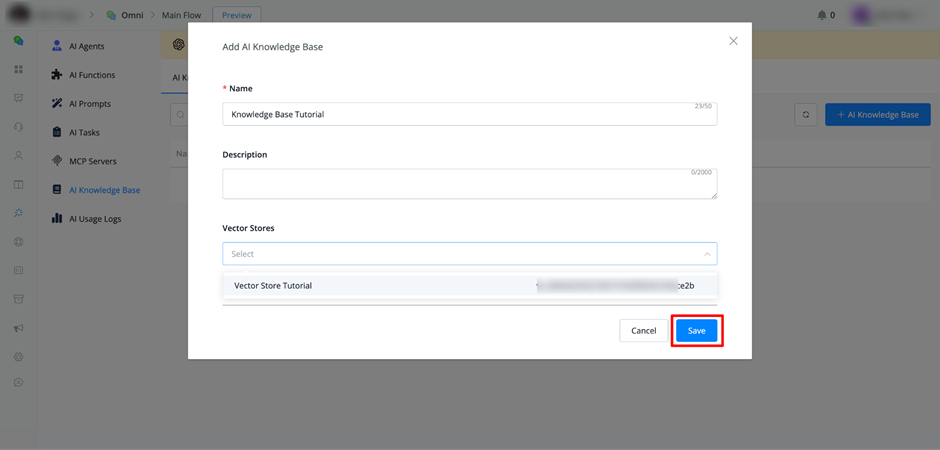
Where to Use Knowledge Base
1. AI Agents
Location: AI Hub → AI Agents

→ Model Responses → OpenAI Responses
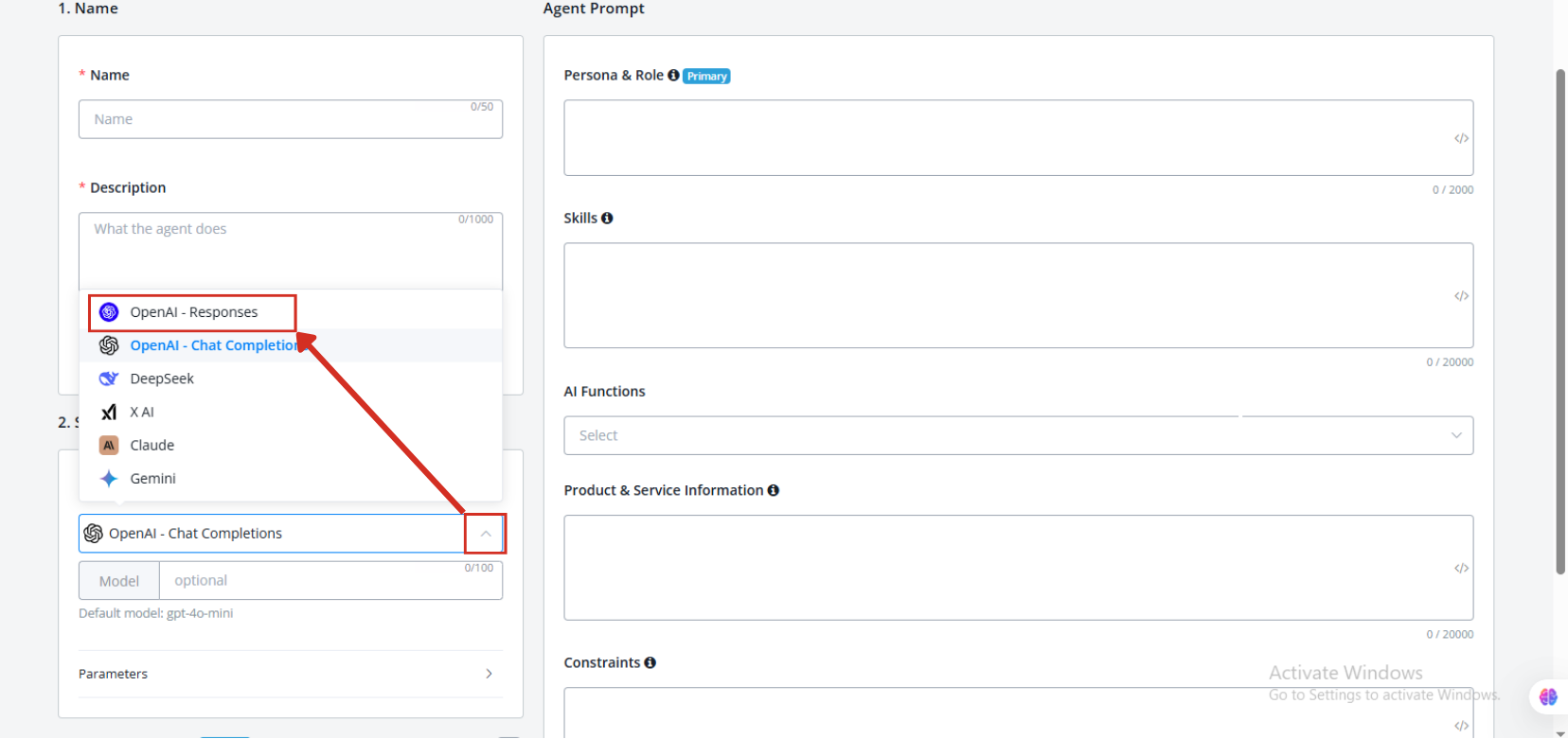
Configuration:
- Enable “Knowledge Base” option
- Select desired Knowledge Base from dropdown
- AI Agent will automatically query these files to answer user question
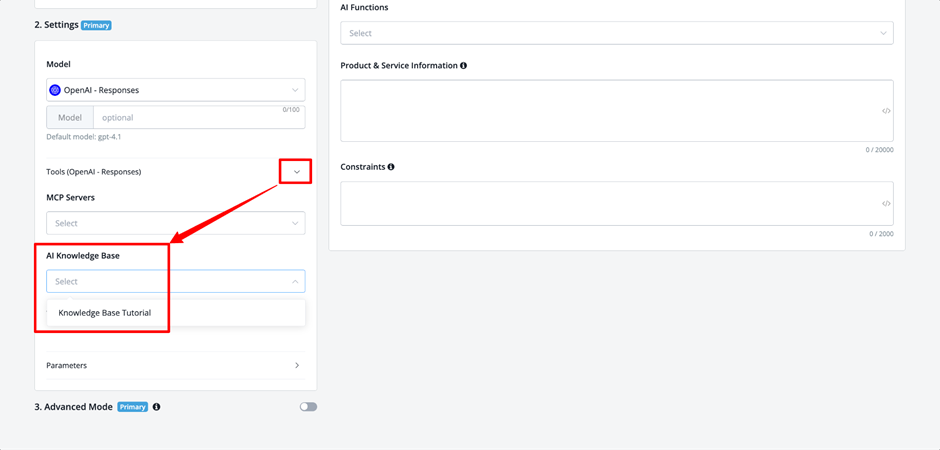
How it Works: Whenever the AI Agent needs references to create responses about your business, it will automatically access the files in the selected Knowledge Base.
2. Flow Builder
Location: Flow Builder → Actions → Integrations → OpenAI
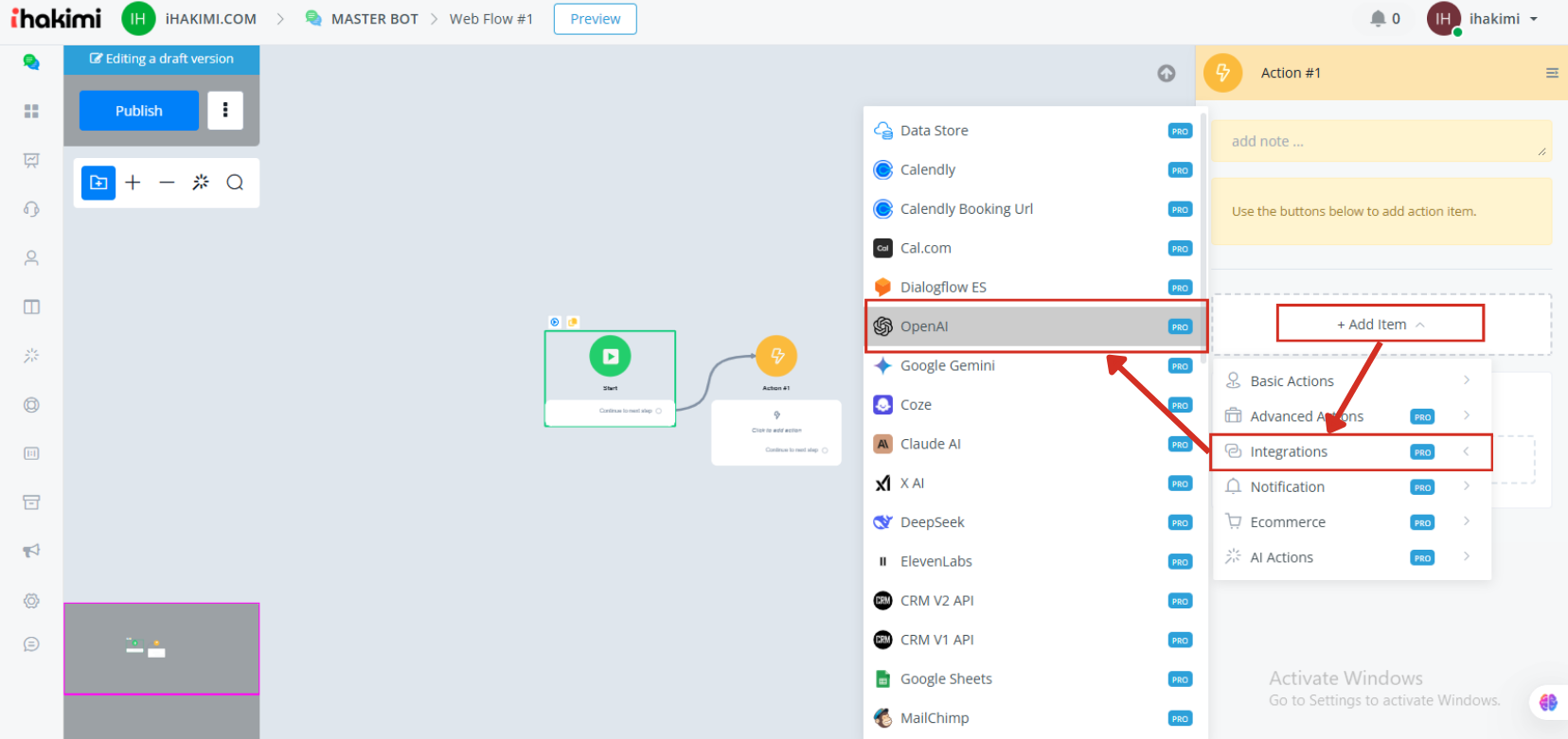
→ Search Knowledge Base
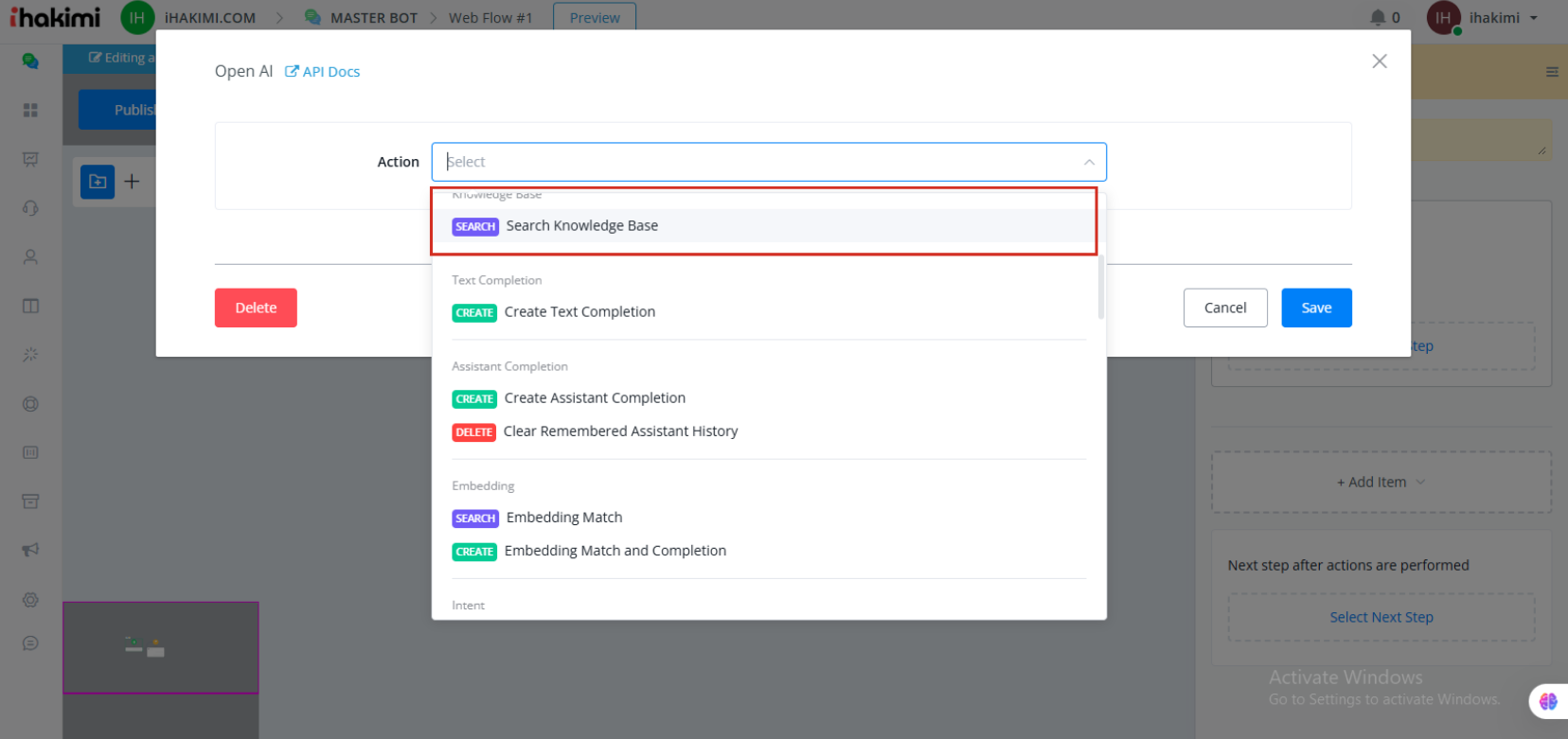
Available Settings:
- Model Response: Select the response model
- System Message: Configure AI prompt (how AI should respond based on business information)
- User Input: Usually uses the last user text input
- Knowledge Base: Select the knowledge base
- Max Number of Results: Number of results returned (default: 2)
- Max Tokens: Minimum 1,000 tokens recommended for complete responses
- Remove Key Values: Option to remove specific parameters from payload (useful to stay within 20,000 character limit for JSON fields)
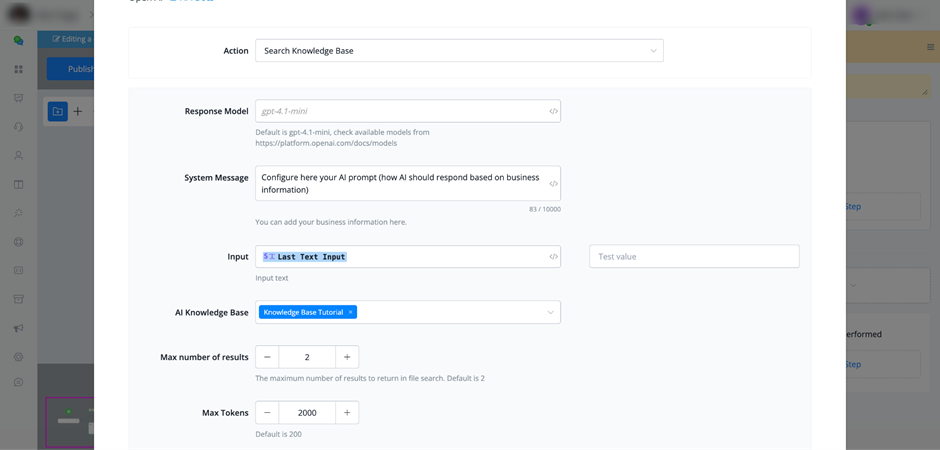
Advantages of Creating a Knowledge Base
1. Accurate and Consistent Responses
- AI provides exact information about your business, products, and services
- Eliminates generic or inaccurate responses
- Maintains consistency in shared information
2. Centralized Management
- Update information in one place
- Changes automatically reflect across all workspace bots
- Simplifies maintenance and version control
3. Time Savings
- Eliminates need to train each bot individually
- Efficient content reuse across multiple bots
- Reduces setup time for new agents
4. Scalability
- Easily add new files as your business grows
- Organize information in different Vector Stores by category
- Support for multiple knowledge bases for different contexts
5. Enhanced User Experience
- More relevant and detailed responses
- Reduction in unanswered questions
- More efficient and personalized support
6. Integration Flexibility
- Use in AI Agents for automatic responses
- Integrate into complex flows in Flow Builder
- Combine with other actions and integrations
Best Practices
- File Organization
- Keep related files in the same Vector Store
- Use descriptive names for easy identification
- Regularly update information
- Token Configuration
- For Knowledge Base searches, use minimum 1,000 tokens
- Adjust according to response complexity needs
- Monitoring
- Check file processing status
- Use “Sync” to refresh view after changes
- Test responses after configuration



