This comprehensive guide will walk you through step-by-step instructions on how to connect your Facebook Ads account, explore available features, and optimize your ad campaigns.
- Connecting with Facebook
- Connect your Facebook Ads Management account in Integrations
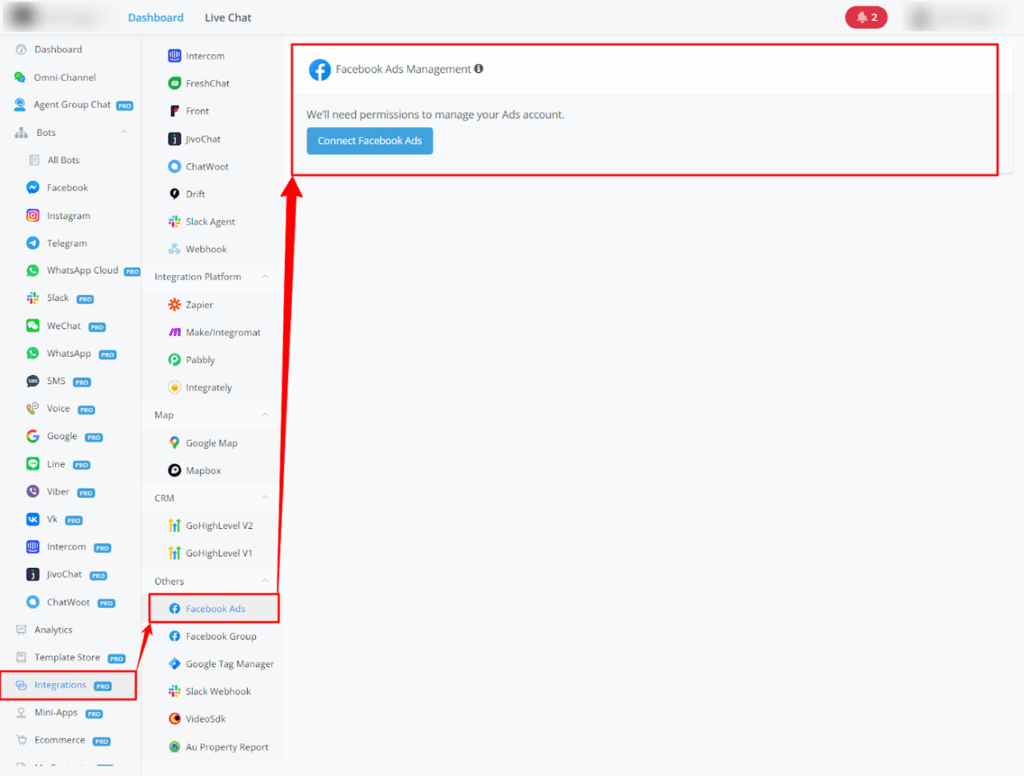
Click in List Business with Ads Accounts
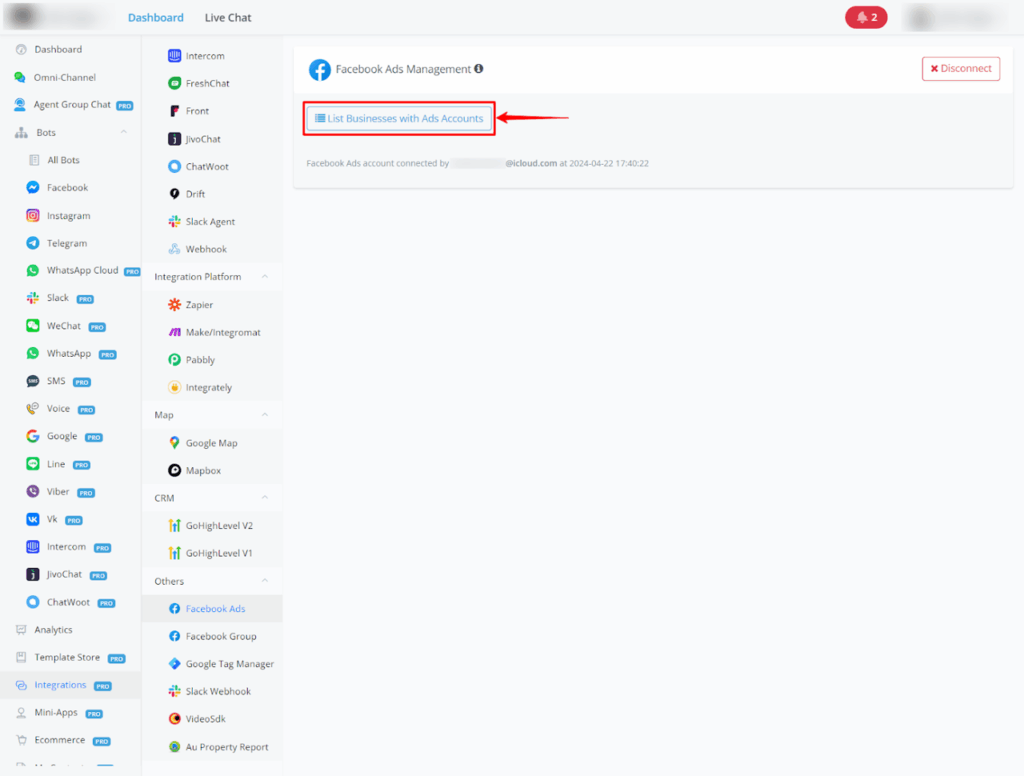
Select the Ad Account
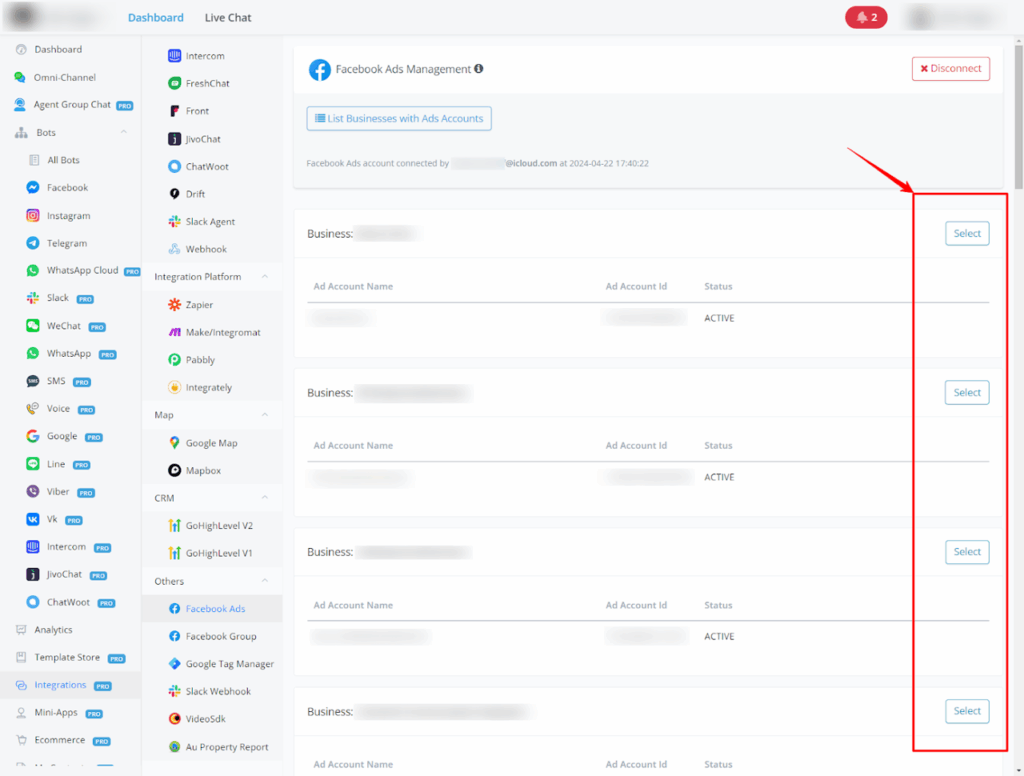
- Connect your Facebook Business Manager account in Integrations
- Connect your Facebook account in the Facebook channel and link it to a bot
- Inserting the Action Node into your flow
Insert an Action Node into your flow and go to Advanced Actions
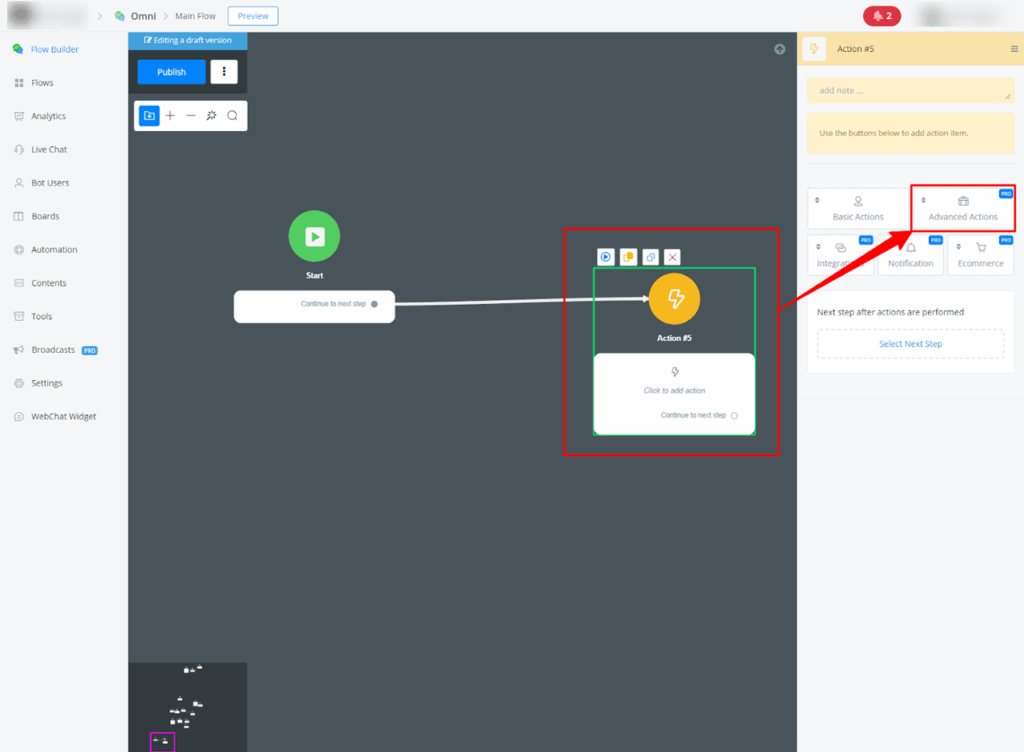
Select Facebook API
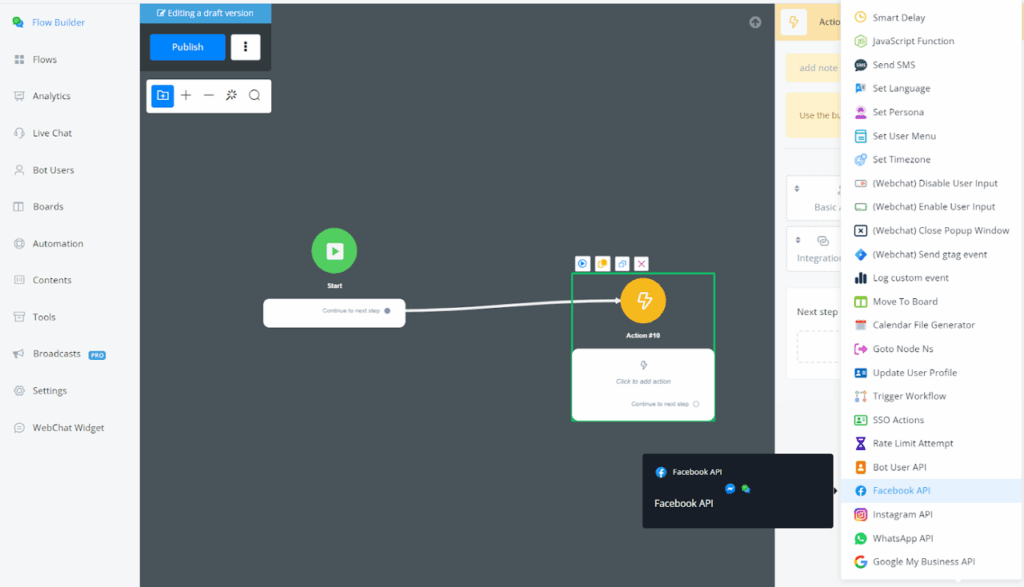
- Facebook Page Ads Features through ihakimi’s Action Node
Facebook Ads Page Actions: This guide clarifies the functionality of Facebook Page Ads Actions on ihakimi Platform, providing a clear understanding of each action’s purpose.
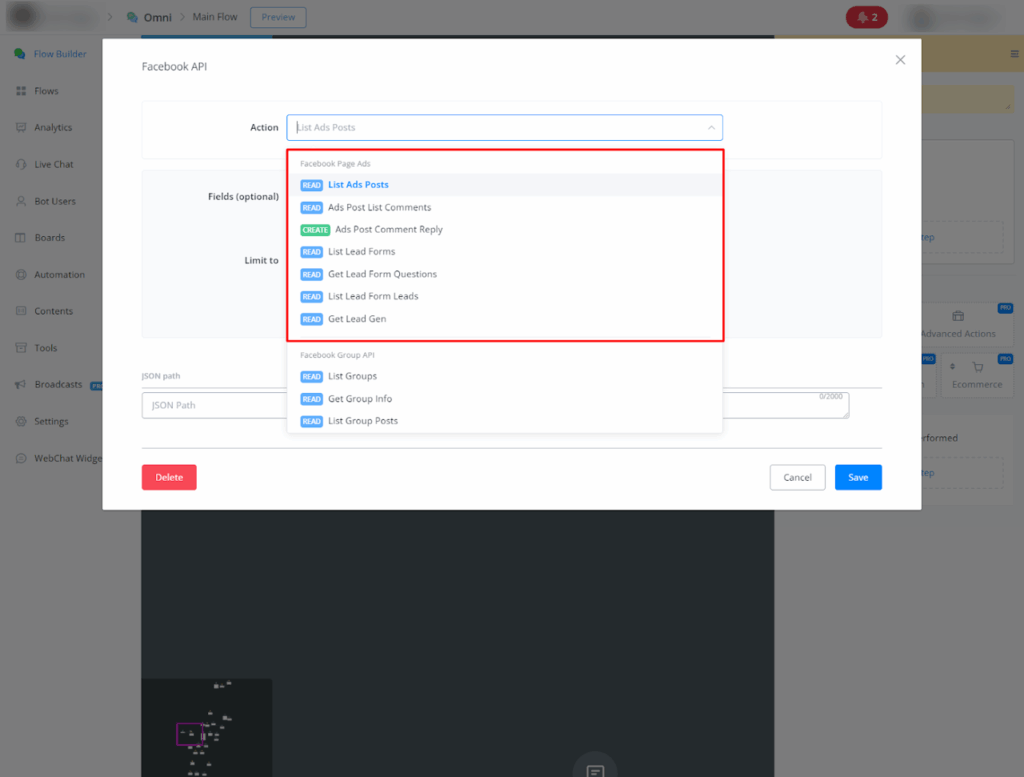
- List Ads Posts: Utilize this action to retrieve details about advertisements currently posted on your Facebook page.
- Ads Post List Comments: Gain insights into user engagement by retrieving comments left on your Facebook ad posts.
- Ads Post Comment Reply: Automate the comment reply process for your Facebook ad posts. Define keywords to trigger automatic responses and personalize your audience interaction.
- List Lead Forms: Identify all lead forms currently connected to your Facebook advertisements.
- Lead Form Questions: Delve deeper into your lead forms by retrieving the specific questions users are asked.
- Lead Form Leads: Obtain a list of users who have submitted information through your Facebook ad lead forms.
- Lead Gen: Access detailed information about lead generation for a particular Facebook ad.
- Facebook Ads API Features through ihakimi’s Action Node
Facebook Ads API Actions: This guide clarifies the functionality of Facebook Ads API Actions on ihakimi Platform, providing a clear understanding of each action’s purpose.
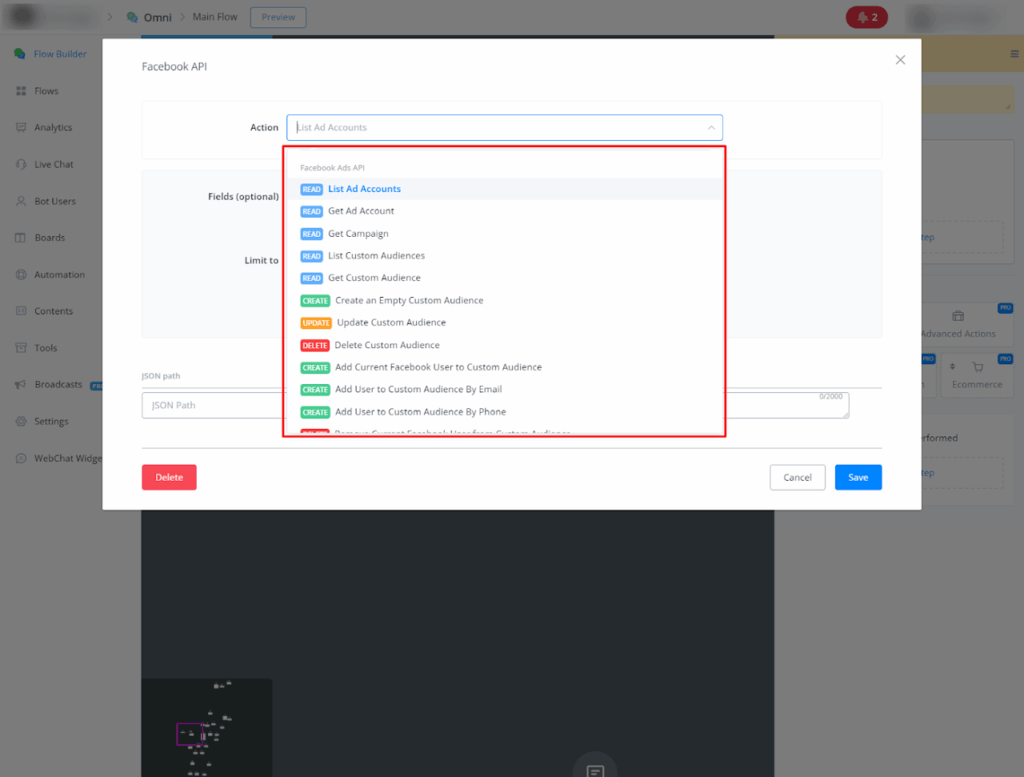
- List Ad Accounts: Get a list of Facebook ad accounts associated with your account.
- Ad Account: Get details about a specific Facebook ad account.
- Campaign: Get details about a specific Facebook ad campaign.
- Custom Audiences: Get a list of Facebook custom audiences that you have created.
- Custom Audience: Get details about a specific Facebook custom audience.
- Create Empty Custom Audience: Create a new empty Facebook custom audience.
- Update Custom Audience: Update the information of an existing Facebook custom audience.
- Delete Custom Audience: Delete an existing Facebook custom audience.
- Add Current Facebook User to Custom Audience: Add the current Facebook user to the specified custom audience.
- Add User to Custom Audience By Email: Add a user to the specified custom audience using their email address.
- Add User to Custom Audience By Phone: Add a user to the specified custom audience using their phone number.
- Remove Current Facebook User from Custom Audience: Remove the current Facebook user from the specified custom audience.
- Remove User from Custom Audience By Email: Remove a user from the specified custom audience using their email address.
- Remove User from Custom Audience By Phone: Remove a user from the specified custom audience using their phone number.




Have you ever considered publishing an ebook or guest authoring on other websites? I have a blog based on the same ideas you discuss and would really like to have you share some stories/information. I know my viewers would enjoy your work. If you are even remotely interested, feel free to send me an e mail.