Livechat settings can be accessed by clicking on the settings tab inside the bot, then clicking on the live chat.
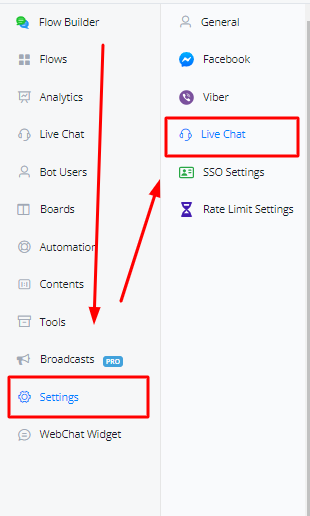
- Overview
Overview
Here you will find all the settings related to livechat. You will also find settings for closing notes as well as agent notifications.
Conversation Visibility

This setting is used to set conversation visibility for agents. You can let all agents see all the conversations, you can also only let them access conversations which are assigned to them only.
System Messages

This setting is used to allow the platform to record system messages – Which are basically records of the user journey. These logs are stored for a two week time period.
Live Chat Features
Following options can be accessed under these:
| Settings | Explanation |
|---|---|
| Disable Enter Key to send message | By default pressing Enter Key sends a message inside livechat. You can disable this to let Enter key change the cursor to a new line |
| Disable Reassign conversation by agent | Enabling this setting will stop agents from re-assigning a conversation from them to another agent and vice versa |
| Any incoming messages reopen the conversation if status is Done or Pending | Enabling this will allow any reply coming from the user to move into Open status regardless if it’s Pending or Done. |
| Hide Icon – User Tags | Hide User Tags from live chat bot user overlay |
| Hide Icon – Labels | Hide Labels from live chat bot user overlay |
| Hide Icon – Subscribed Sequences | Hide Subscribed Sequences from livechat bot user overlay |
| Hide Icon – Shop Orders | Hide Orders from live chat bot user overlay |
| Hide Icon – Calendar File Generator | Disable generating Calendar file from live chat icon tray |
| Hide Icon – Send Subflow | Disable sending subflows from live chat icon tray |
| Hide Icon – Agent Assist | Disable Agent Assist from live chat icon tray |
| Show Icon – Custom URL | Enables Custom URL feature on live chat icon tray |
| Hide System Message – All | Hides System Messages from Live Chat for all workspaces members |
| Hide System Message – Live Chat Agent, Live Chat Superviser | Hide System Messages from agents and supervisors only |
| Enable Closing Notes | Enable closing notes for agents |
| Closing Note Category Is Mandatory | Mandates agents to enter closing note category when moving to Done |
| Prepend Agent Name To The Message Send By Agent (Whatsapp) | On Whatsapp, Name of agent is prepended when a messages sent from agent |
| Show only last 4 digits from phone number in livechat – Livechat agent, Livechat supervisor | Masks the phone number of users with *s with only last 4 digits visible. This filter applies to agents and supervisors only. Main usage is privacy from agents |
Prepend Agent Name for Web Chat and WhatsApp
Overview
The Prepend Agent Name setting in Live Chat allows agents’ names to appear before each message they send when taking over the chat. This helps customers easily identify which agent they are speaking with, creating a more personalized and transparent communication experience.
Purpose
When agents take over a live chat, it can sometimes be unclear to customers which agent is responding. By enabling this setting, the agent’s name will automatically appear at the beginning of each message, helping customers recognize who they are interacting with during the conversation. This feature improves customer trust and enhances clarity.
Steps to Enable “Prepend Agent Name” Setting
- Access Live Chat Settings:
- First you must access the bot that you let enable this feature within ihakimi.
- Locate the Live Chat Settings:
- Navigate to Live Chat Settings under the Settings menu.
- Look for the option titled Prepend Agent Name.
- Enable the Setting:
- Toggle the switch to enable the Prepend Agent Name option.
- Once enabled, all messages from agents in a live chat will display the agent’s name at the start of each message.
- Save Changes:
- After enabling, make sure to save the changes for them to take effect in active web chat sessions.
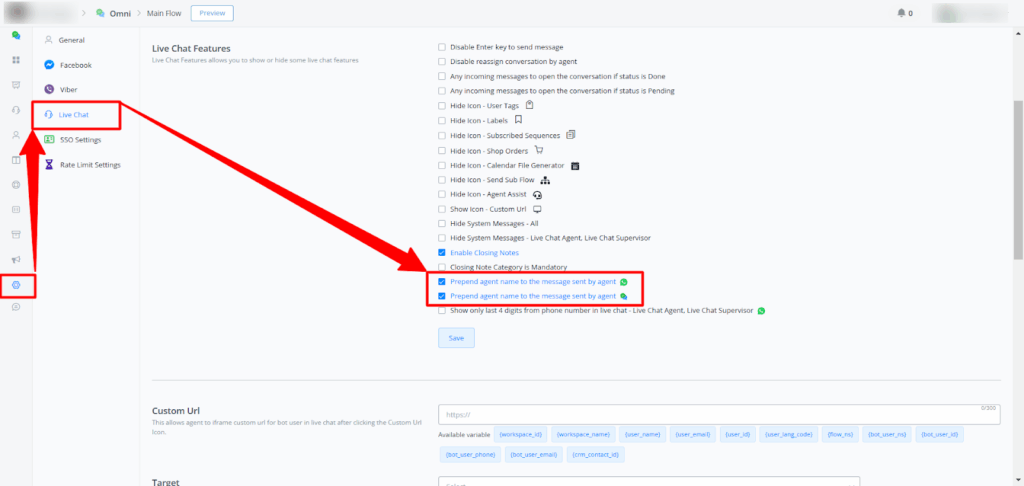
Example
Here’s how the messages will look when the Prepend Agent Name option is enabled:
- Without Agent Name Prepending:
- Message: “Hello, how can I assist you today?”
- With Agent Name Prepending:
- Message: “John Doe: Hello, how can I assist you today?”
Live chat preview:
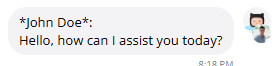
WhatsApp preview:
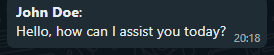
In the second example, the agent’s name “John Doe” appears before the message, clearly indicating to the customer who is responding.
Additional Notes
- Availability: This setting is only available for web chat and WhatsApp.
- Use Case: This feature is especially useful in environments where multiple agents may take over a single chat session, ensuring customers can follow who is assisting them.
If you need further assistance with the Prepend Agent Name setting or encounter any issues, please don’t hesitate to reach out. You can submit a support ticket by emailing [email protected]. Our team is here to help!
Custom URL
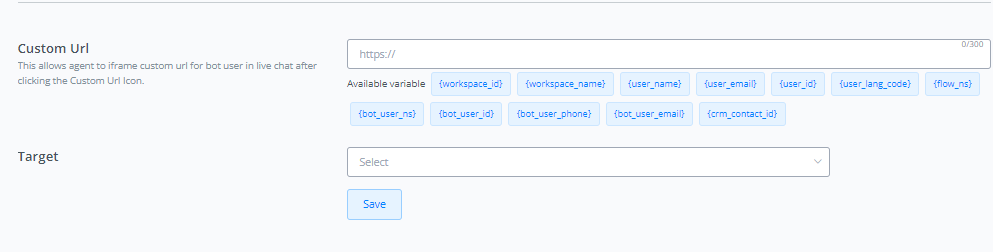
Here you can set a custom url for the bot user, that when clicked will open a certain third-party platform with that bot user’s details.
This feature is heavily used with CRMs, and enables agents to open their CRM from within ihakimi in an iframe and edit bot user’s information directly inside their CRM from one screen without having to leave ihakimi.
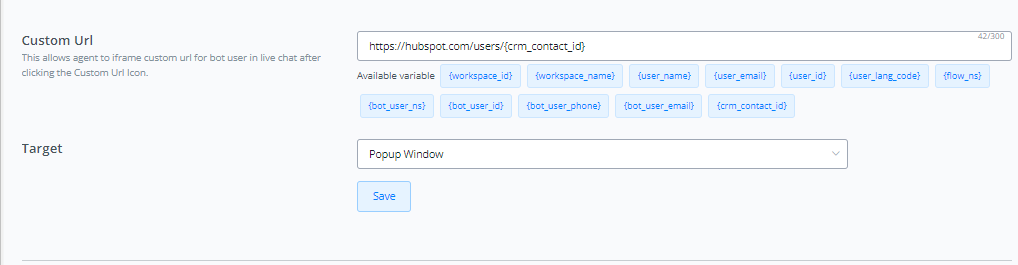
The URL is entered as well and a system variable can be selected from the given options below. You can also choose the desired window size of iframe from the Target Drop down.
Make sure that the Custom URL Icon is enabled in the icon tray.
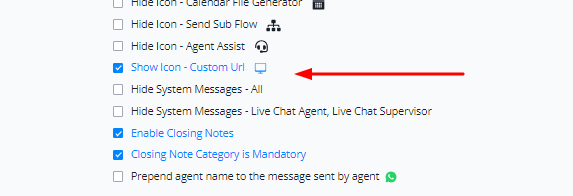
Go to livechat, click on a conversation and you will see the custom URL icon. Clicking on it should open popup.
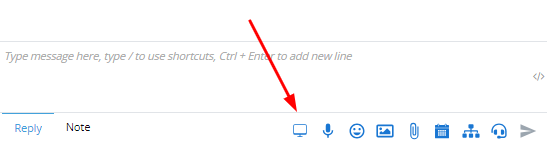
Note: Make sure your CRM allows iframe or popup modals, otherwise the feature may not work
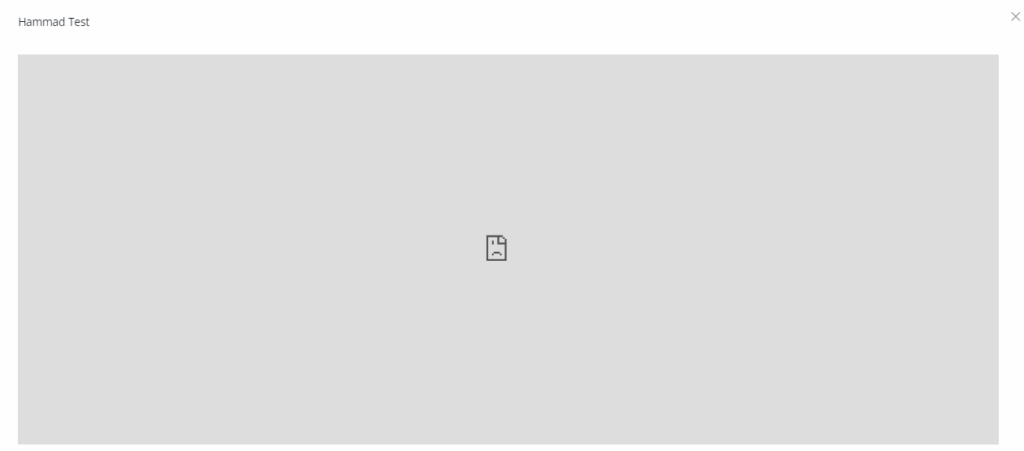
Live Chat Integration

Here you can select the platform where you want to transfer the livechat once the bot automation is paused. Following platforms are supported
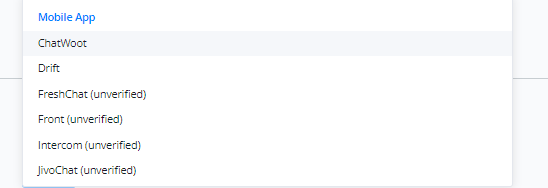

Note: Make sure the platform of your choice is already integrated with ihakimi inside the integrations section of the workspace
Live Chat Auto Pause Minutes
This feature allows you to set the minutes for auto pause whenever an agent takes from automation.
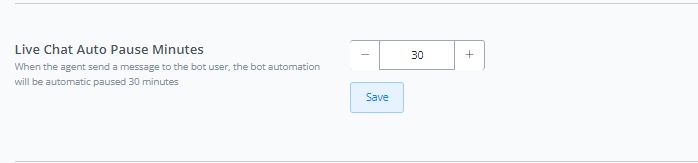
This is the timer that runs during which the bot automation is paused.
Live Chat SMS Sender

This feature allows you to select the phone number from which you want to send SMS to bot users from livechat. The numbers must be connected in your Twillio/Telenyx account inside the integrations section of the workspace.
Live Chat Email Profile

This feature allows you to select the email profile from which you can send emails directly from Livechat. The email must be connected under the SMTP section of integrations of the workspace.
Live Chat Desktop Notifications
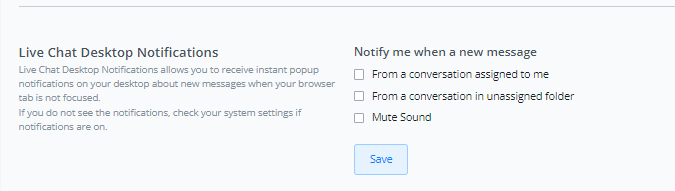
This feature allows you toggle the configuration for notifications. You can choose when to get notified. This is only confined to the Web app desktop notifications when using a browser.



