How to Access the General Settings Panel
To access the General Settings panel in ihakimi, follow these steps:
- Enter Your Bot: Navigate to the specific bot you want to configure.
- Go to “Settings”: In the left sidebar menu, click on “Settings”.
- Select “General”: Within “Settings”, click on the “General” option.
![]() Note: Only the workspace owner can configure this setting.
Note: Only the workspace owner can configure this setting.
See the image below for visual guidance:
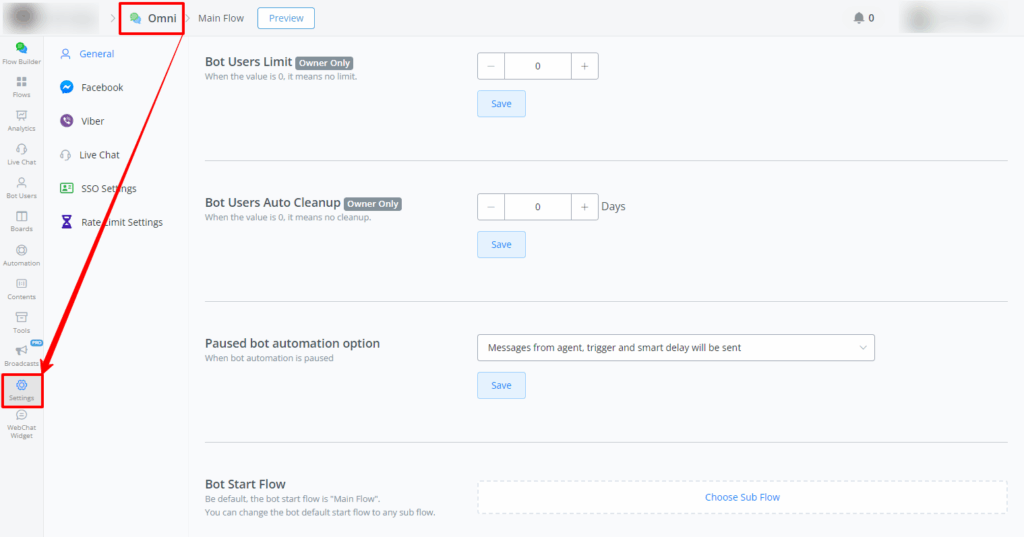
Bot Users Limit
- Description: Sets the maximum limit of bot users. If the value is 0, there is no limit.
- Access: Only the workspace owner can configure this setting. If a user does not see this setting, it means they are not the workspace owner.
- How to Configure:
- Navigate to the “Bot Users Limit” section.
- Use the “+” and “-” buttons to adjust the user limit.
- Click “Save” to save the changes.
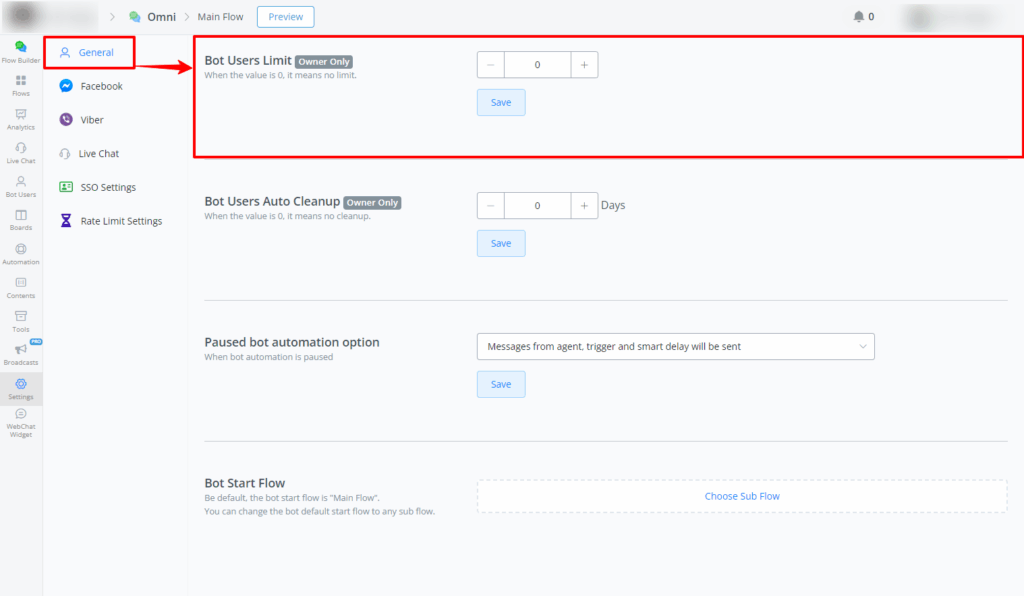
Bot Users Auto Cleanup
- Description: Automatically removes bot users who have not interacted within a specified period. If the value is 0, there is no cleanup.
- How to Configure:
- Navigate to the “Bot Users Auto Cleanup” section.
- Set the number of days after which inactive users will be removed.
- Add specific conditions if needed (e.g., delete users with certain tags).
- Click “Save” to save the changes.
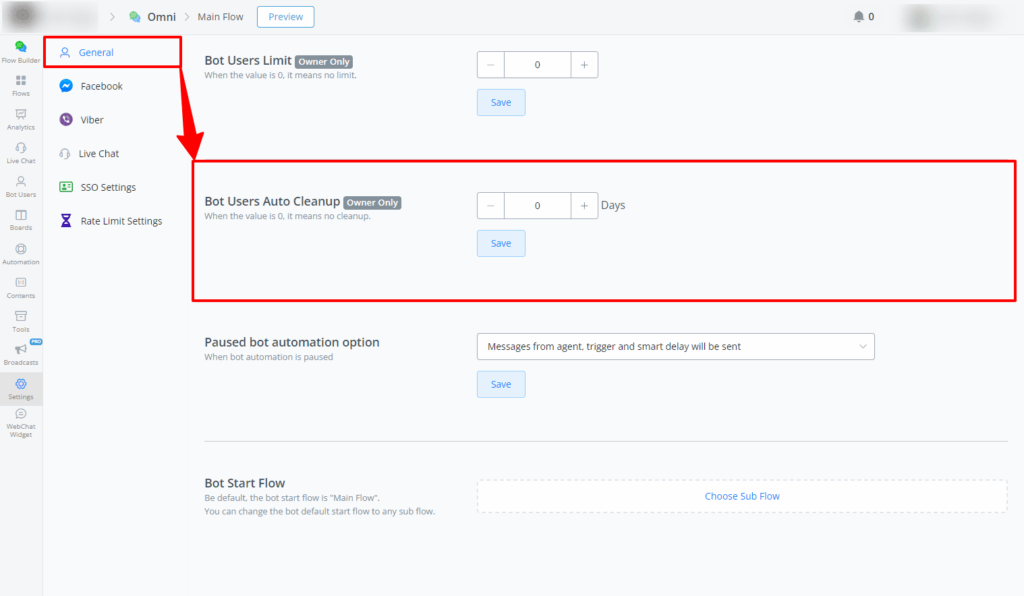
Notes:
- If no specific conditions are set, users will be removed based on the last interaction time.
- For more details, a video tutorial is available at this link:
Paused Bot Automation Option
- Description: Defines the behavior of automations and messages during the conversation pause.
- How to Configure:
- Navigate to the “Paused bot automation option” section.
- Select one of the options:
- Messages from agent, trigger and smart delay will be sent: During the pause, smart delay and triggers will continue to be working.
- Only messages from agent will be sent: During the pause, only messages sent by the agent will be sent; all automations, triggers and smart delays will be stopped.
- Click “Save” to save the changes.
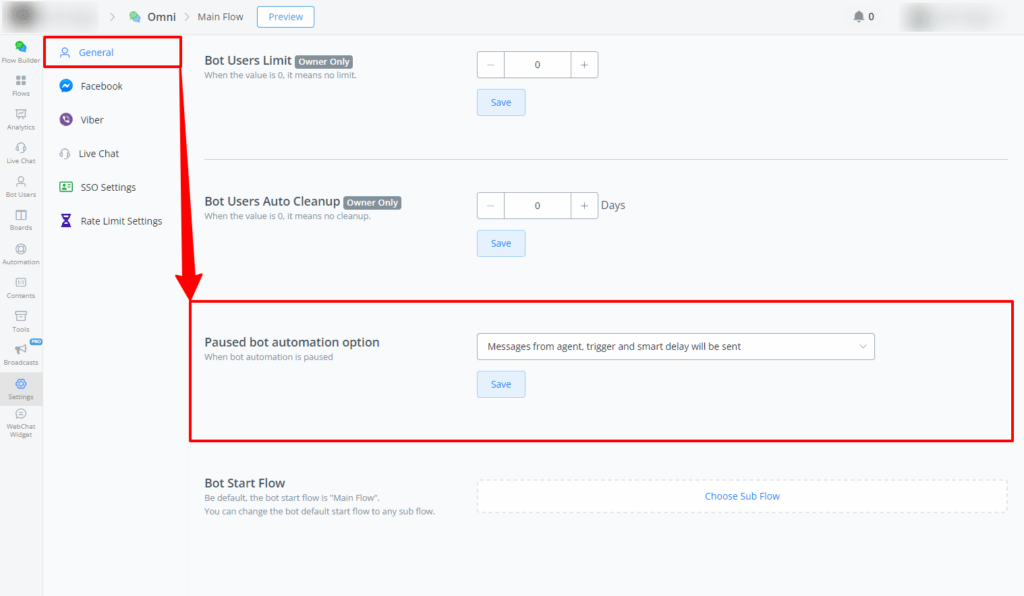
Bot Start Flow
- Description: Sets the default start flow of the bot.
- How to Configure:
- Navigate to the “Bot Start Flow” section.
- Select the desired default flow (default is “Main Flow”).
- Click “Save” to save the changes.
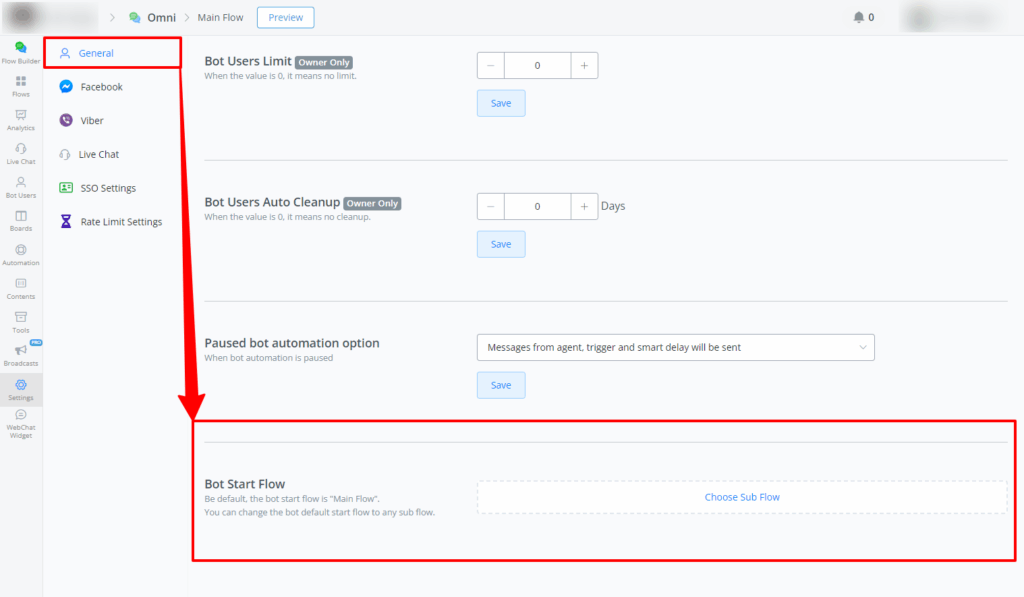
If you need further assistance, please submit a ticket at [email protected]



